There are a few ways to recover music from Sony Minidiscs and these will vary between devices:
- Digital download
- Digitally without loss.
- This will be the actual audio file 'as-is' from the disk. (aea)
- Tracks will be split into individual files.
- Analogue
- Output via the 3.5mm jack.
- This is a universal method.
- There will be no track data.
- SPDIF / Optical / Coax
- Digital with minimal loss
- There will be no track data.
This article is dedicated towards digitally downloading tracks direct from the Walkman with no sound quality loss.
My Kit
- Hardware
- Windows 11 Laptop
- Sony Portable Minidisc Recorder MZ-N710 (NET MD Walkman)
- USB cable (USB A to Mini-B)
- Edge browser (Google Chrome can be used)
- Software
Dump the Music Tracks from your MiniDiscs
TL:DR
- If you just want to dump all of your miniDiscs then I would use: Method 3 (Archive Disc)
- This will download the TOC, track information in a CSV file, and all of the tracks in one operation.
Setup
- Connect device to the computer
- Using the USB A to Mini-B cable.
- Install Zadiag
- Short instructions
- Connect your MZ-N710 via the USB cable.
- Download Zadig
- Run the Zdiag installer
- Click install
- Reboot windows
- GitHub - asivery/webminidisc
- The Windows USB stack requires a driver to be installed to communicate with any USB device. The bad news is that there are no official Windows 10 drivers for NetMD devices. The good news is that we don't need it! We can just use a generic driver like WinUSB to access the device.
- You can find installation instruction here, but the easiest way to install is to use Zadig.
- Short instructions
- In Edge Browser
- Open https://web.minidisc.wiki/
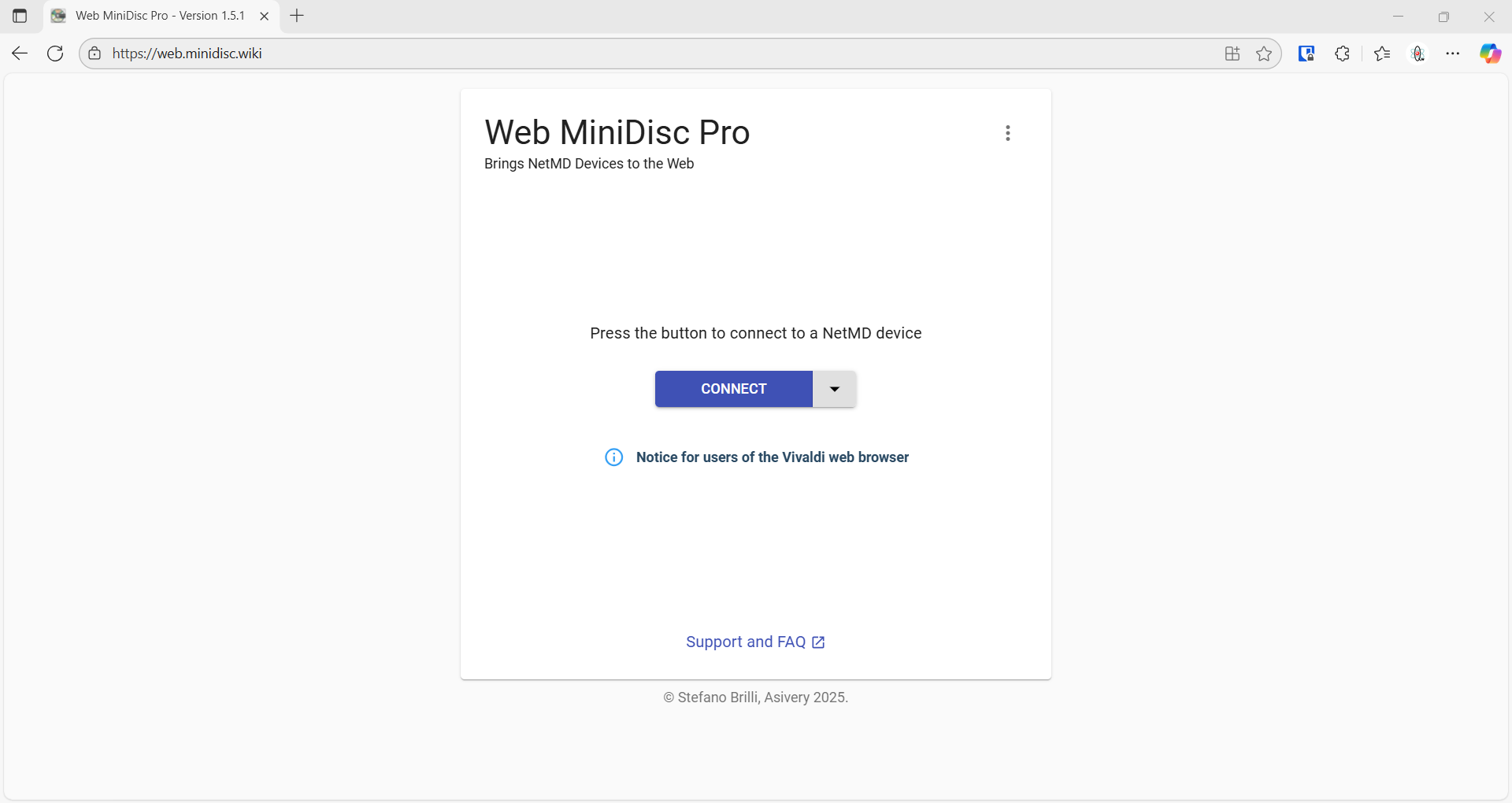
- This is "Web MiniDisc Pro" and is a fork of the original but can also download tracks digitally.
- Click `CONNECT`
- Select Netman MD
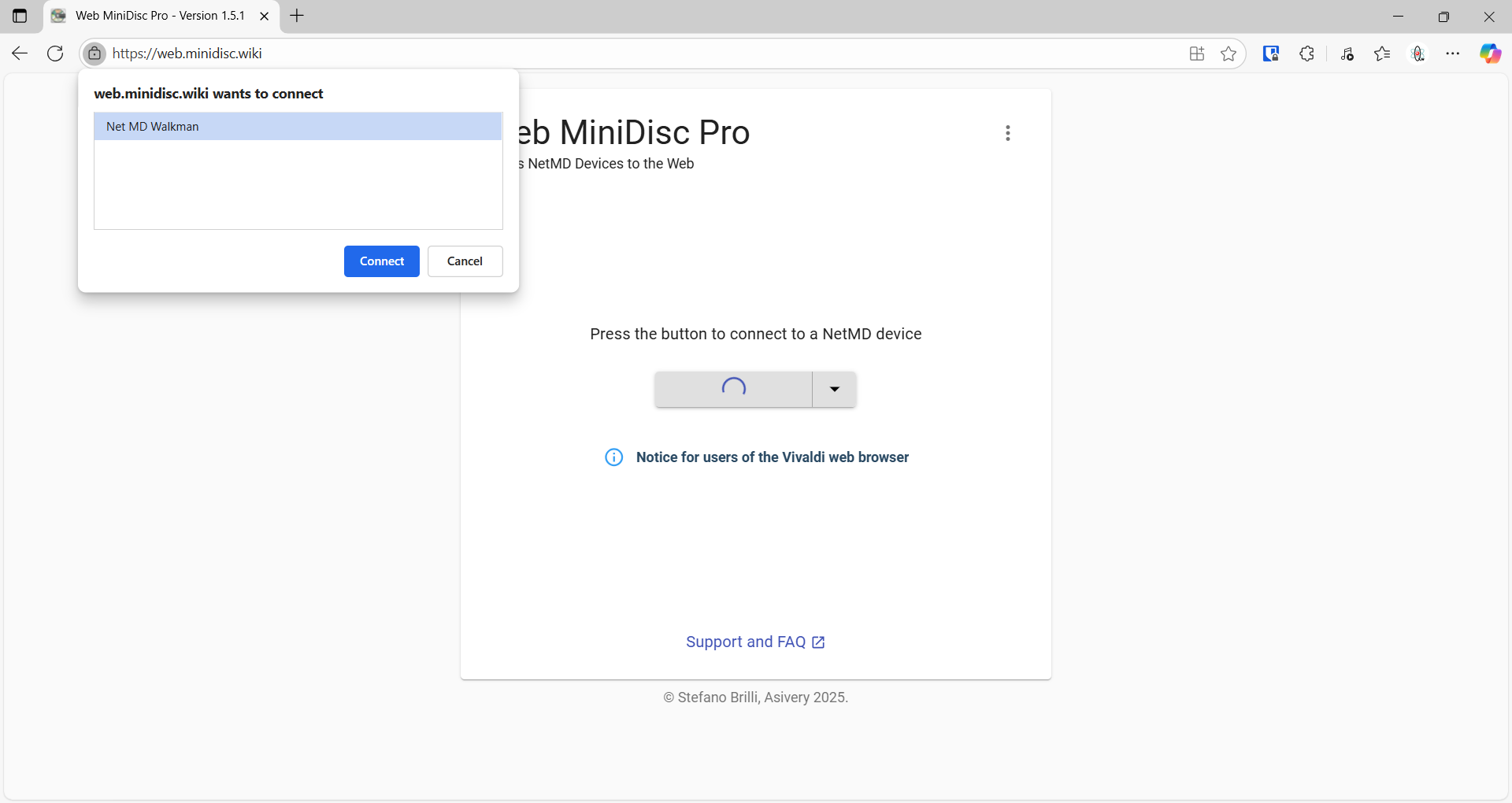
- Open https://web.minidisc.wiki/
- Safety
- Make sure all your discs have write protect enabled to protect you from mistakes.
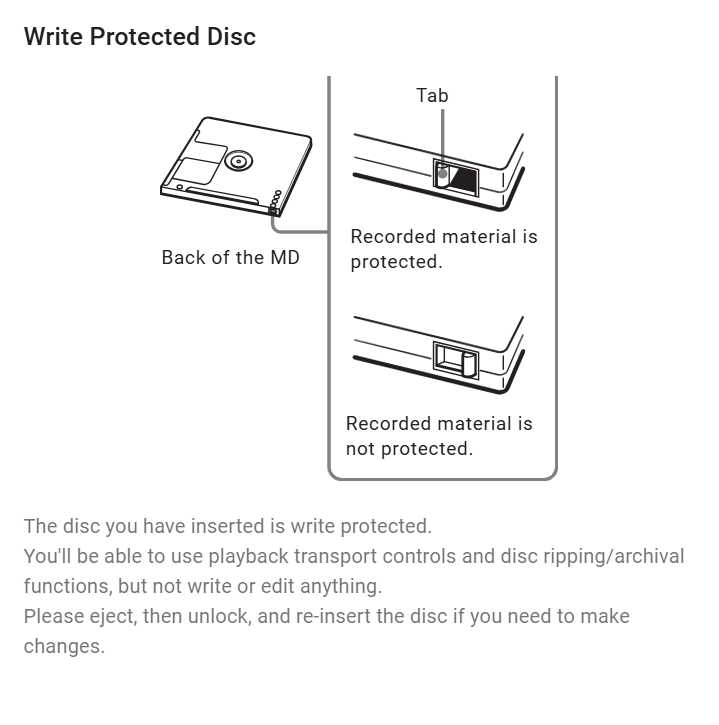
- Make sure all your discs have write protect enabled to protect you from mistakes.
- Insert your disc
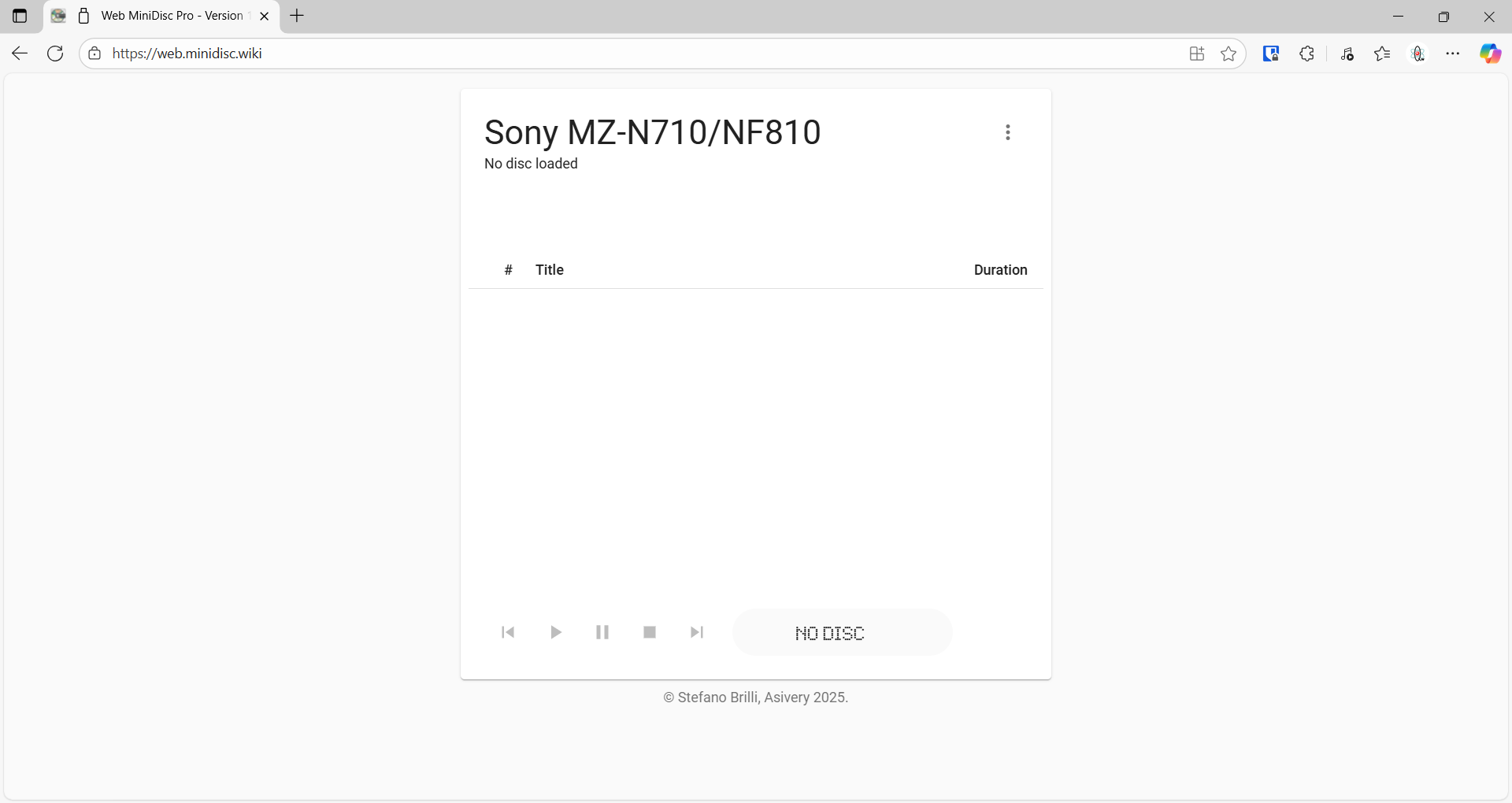
- Simply put your first disc into the MZ-N710
- You will now see all of your tracks
Download the Tracks
You should now be at this screen with your tracks showing.
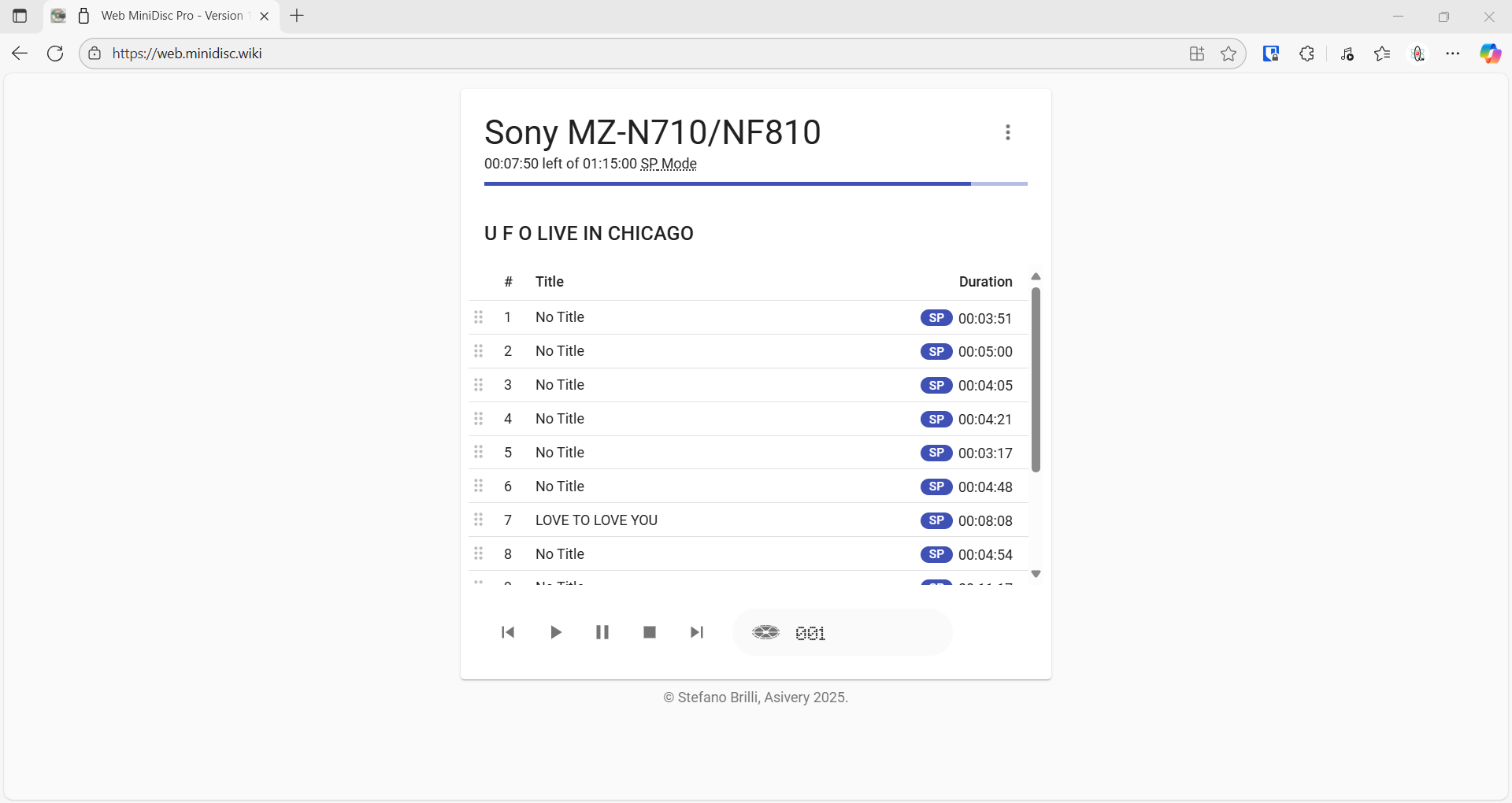
Method 1 (Single Track - via Main UI)
- Click on the 3 dots and select
Enable Homebrew Mode Ripping in Main UI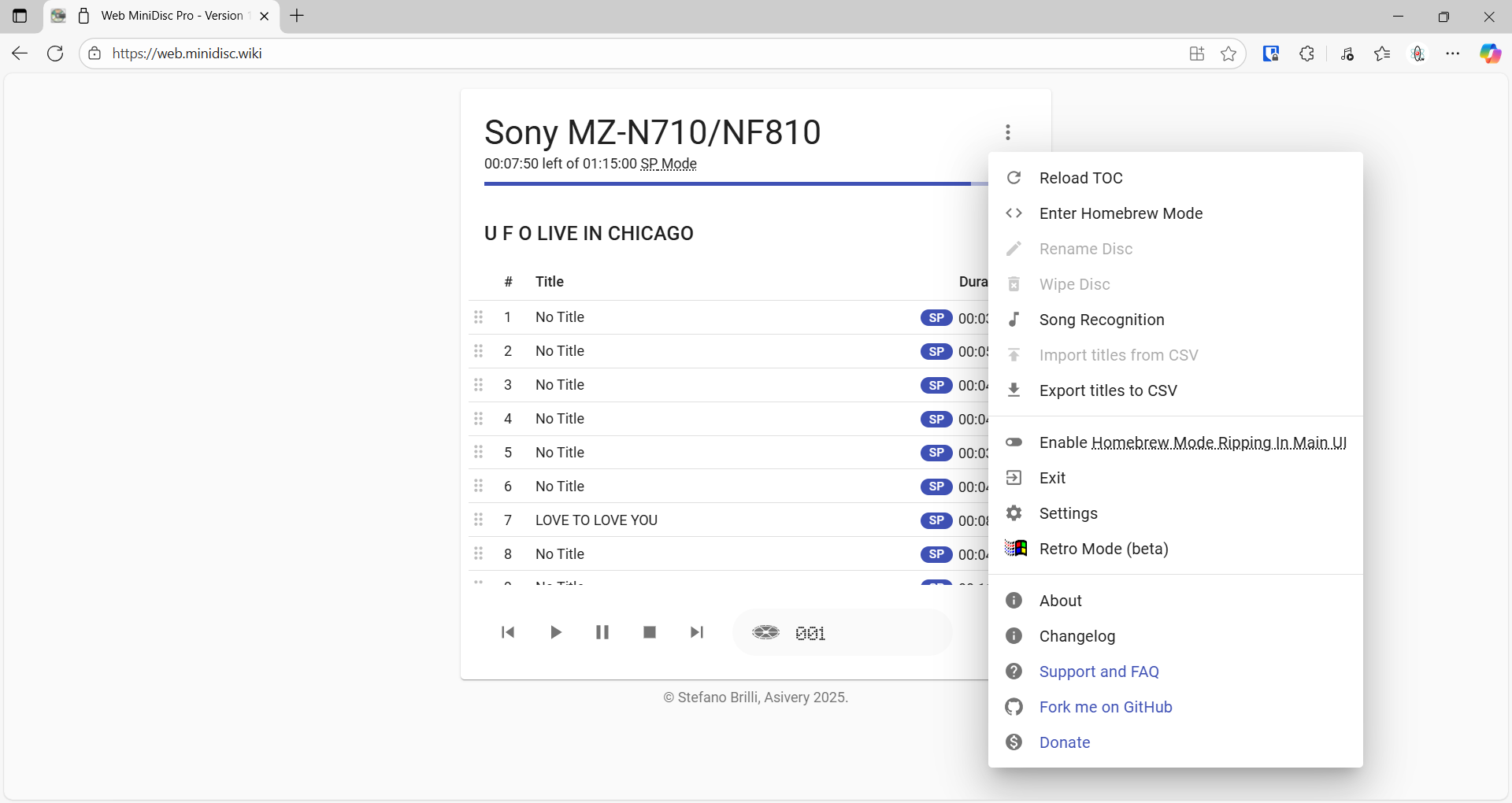
- Select all of the tracks you want
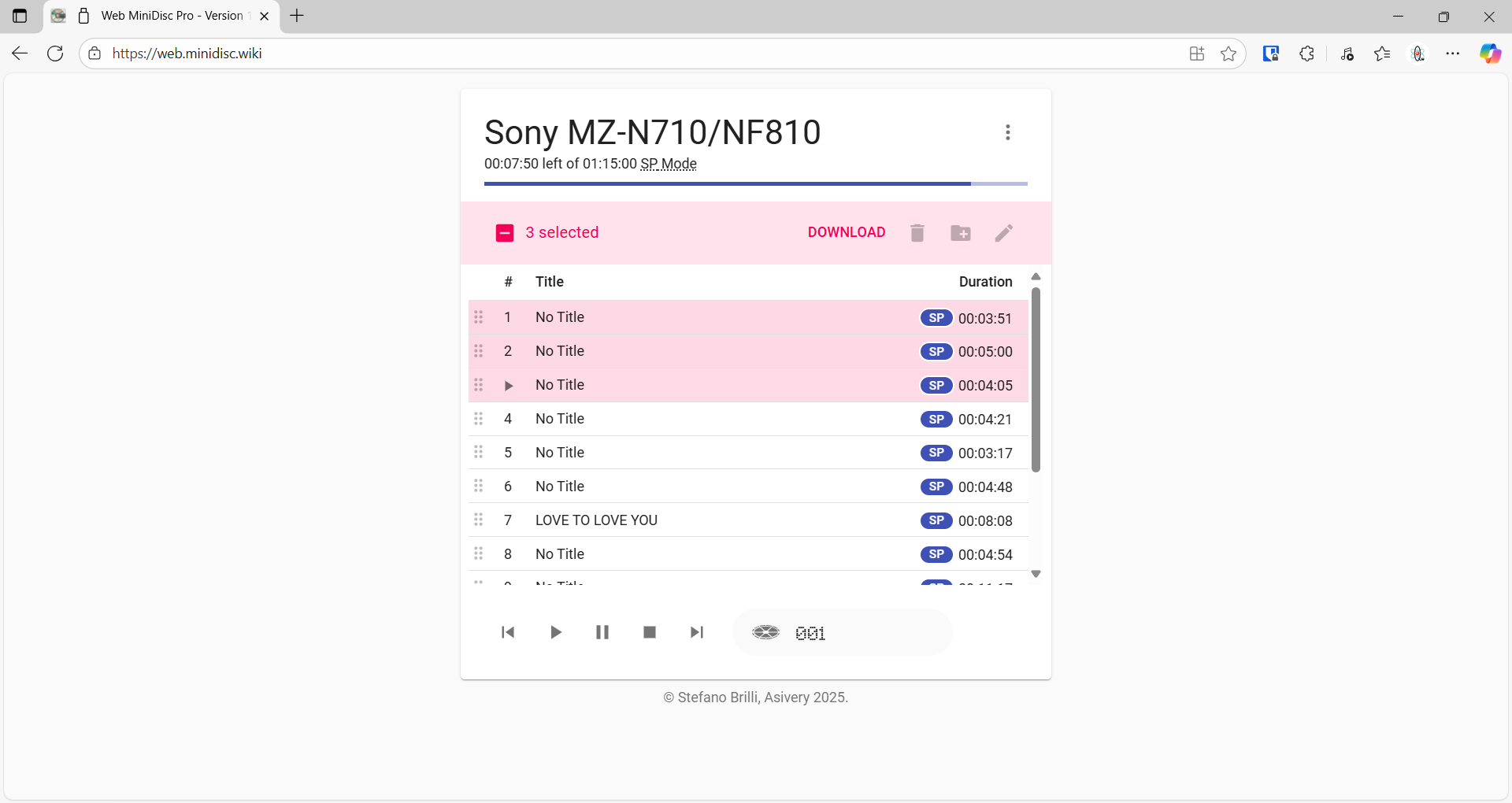
- Clicking the top track, hold Shift and select the last track, this will select them all.
- Click "Download"
- We don't want to convert them here, we want the RAW data.
- The track(s) will now download as .aea files labelled with their track number, and name (if present).
Method 2 (Single Track - via TOC)
- Enter Homebrew Mode
- Click on the 3 dots and select
Enter Homebrew Mode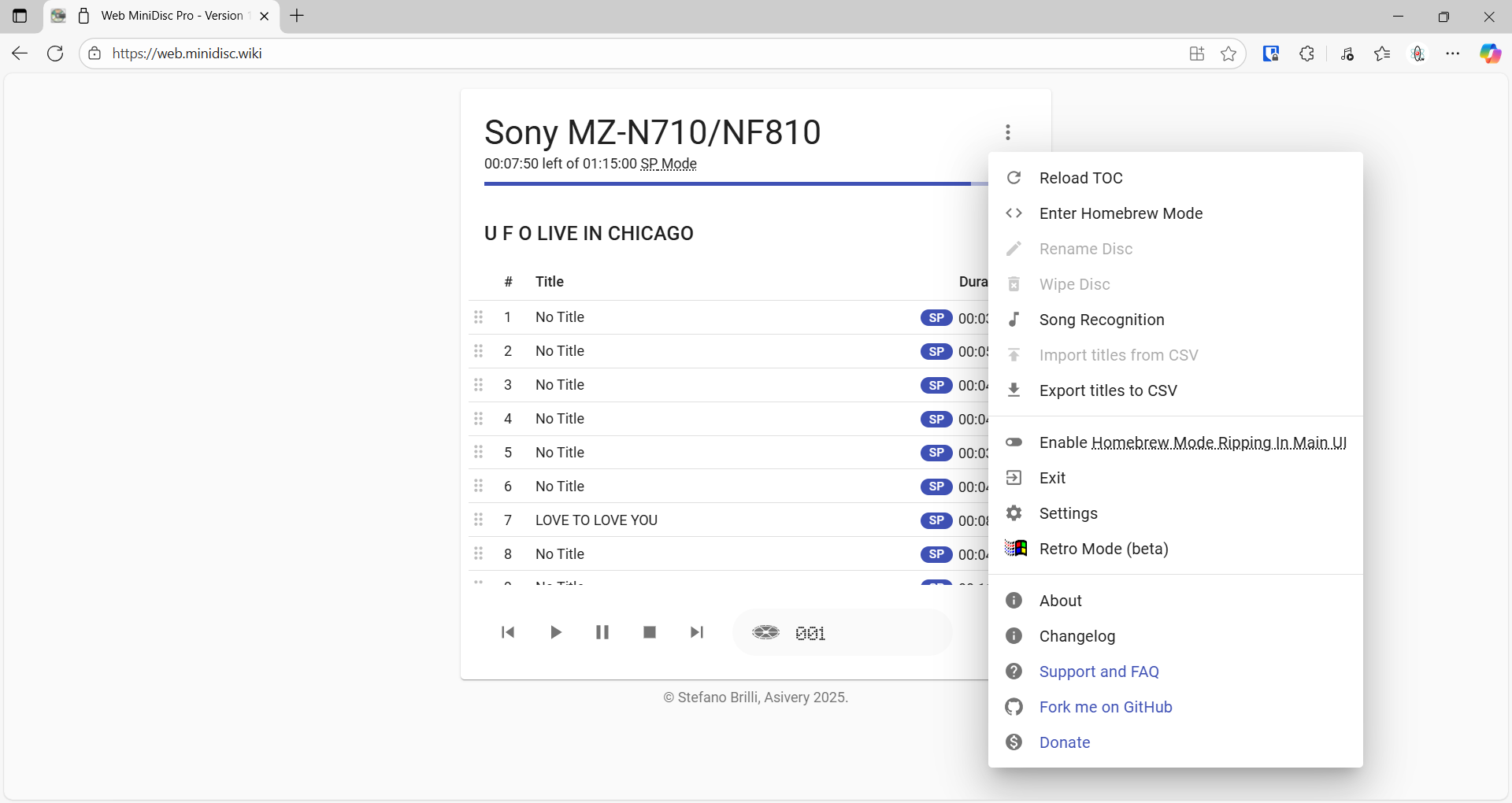
- Read the warning and click "YES, I KNOW WHAT I AM DOING"
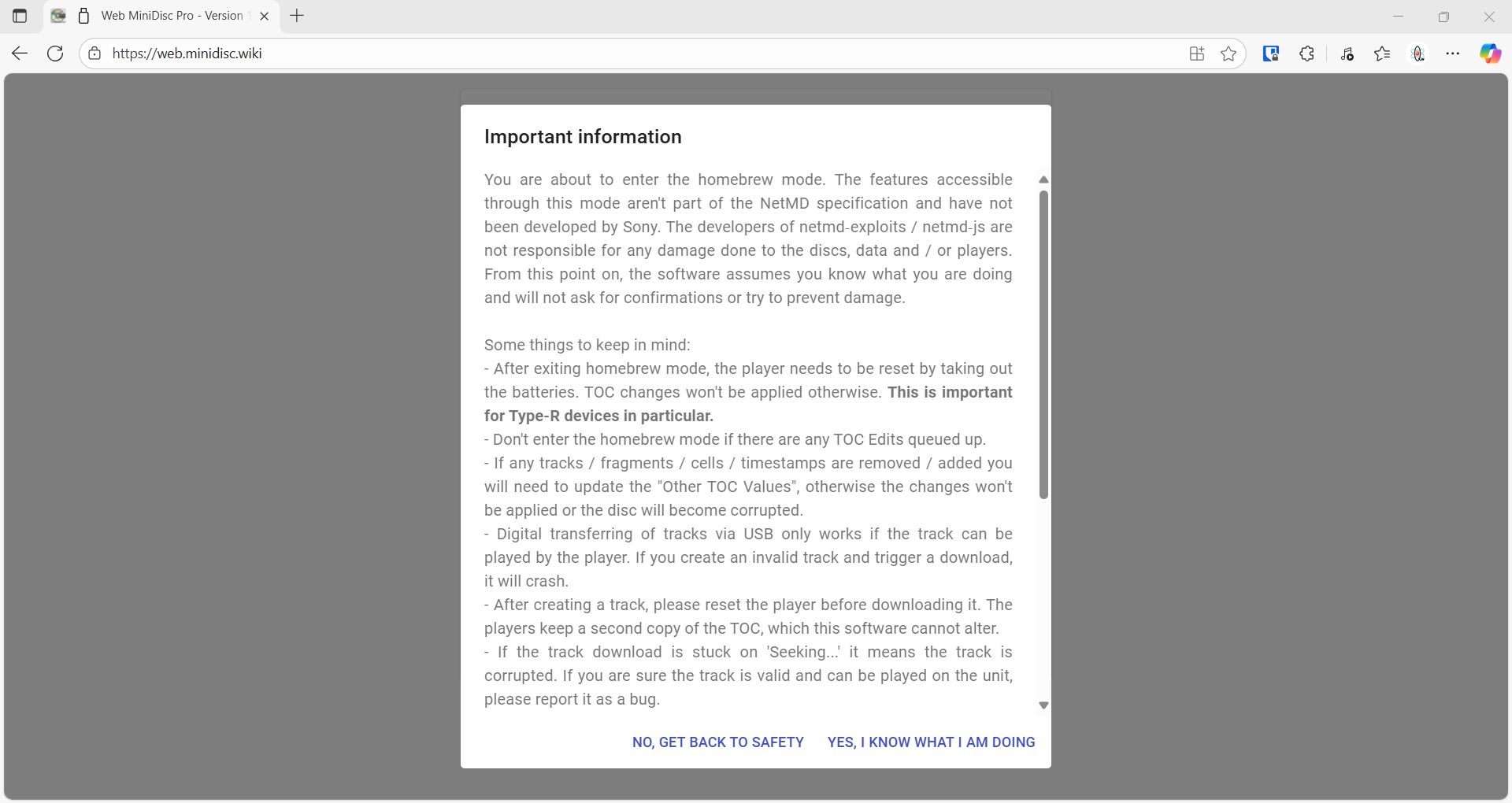
- Important information
- You are about to enter the homebrew mode.
- The features accessible through this mode aren't part of the NetMD specification and have not been developed by Sony.
- The developers of netmd‑exploits / netmd‑js are not responsible for any damage done to the discs, data and / or players.
- From this point on, the software assumes you know what you are doing and will not ask for confirmations or try to prevent damage.
- Important information
- Click on the 3 dots and select
- Homebrew Mode explained
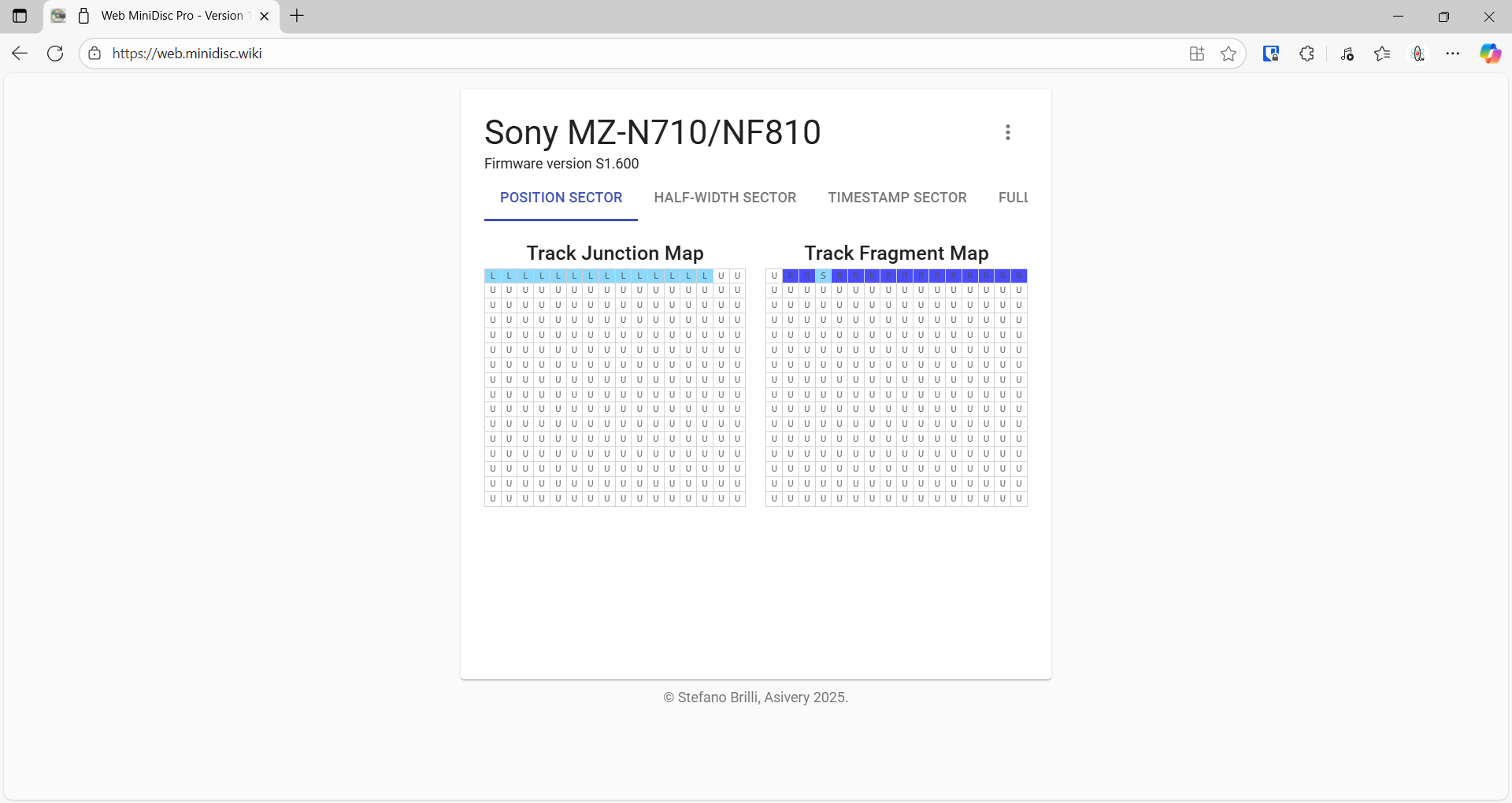
- You will be now present with a some tables representing Tracks and the TOC
- See: Homebrew mode [MiniDisc Wiki]
- The "Track Junction Map" has one track per sector thing
- Track 0 is not a track, it possibly is the TOC.
- You can only download one track at a time.
- Not all tracks are named
- The unit must be power cycled between each disk (i think) to clear the TOC which also happens when you swap the disc.
- If you press the Shift key the track names should be displayed but I never got this to work, maybe my tracks did not haven names on them.
- Some things to keep in mind:
- After exiting homebrew mode, the player needs to be reset by taking out the batteries. TOC changes won't be applied otherwise. This is important for Type-R devices in particular.
- Don't enter the homebrew mode if there are any TOC Edits queued up.
- If any tracks / fragments / cells / timestamps are removed / added you will need to update the "Other TOC Values", otherwise the changes won't be applied or the disc will become corrupted.
- Digital transferring of tracks via USB only works if the track can be played by the player. If you create an invalid track and trigger a download, it will crash.
- After creating a track, please reset the player before downloading it. The players keep a second copy of the TOC, which this software cannot alter.
- If the track download is stuck on 'Seeking...' it means the track is corrupted. If you are sure the track is valid and can be played on the unit, please report it as a bug.
- This mode is still very unstable. If you find any bugs, please report them by creating an issue on this project's github page or by messaging the developers on the Minidisc.wiki Discord server.
- Download the track
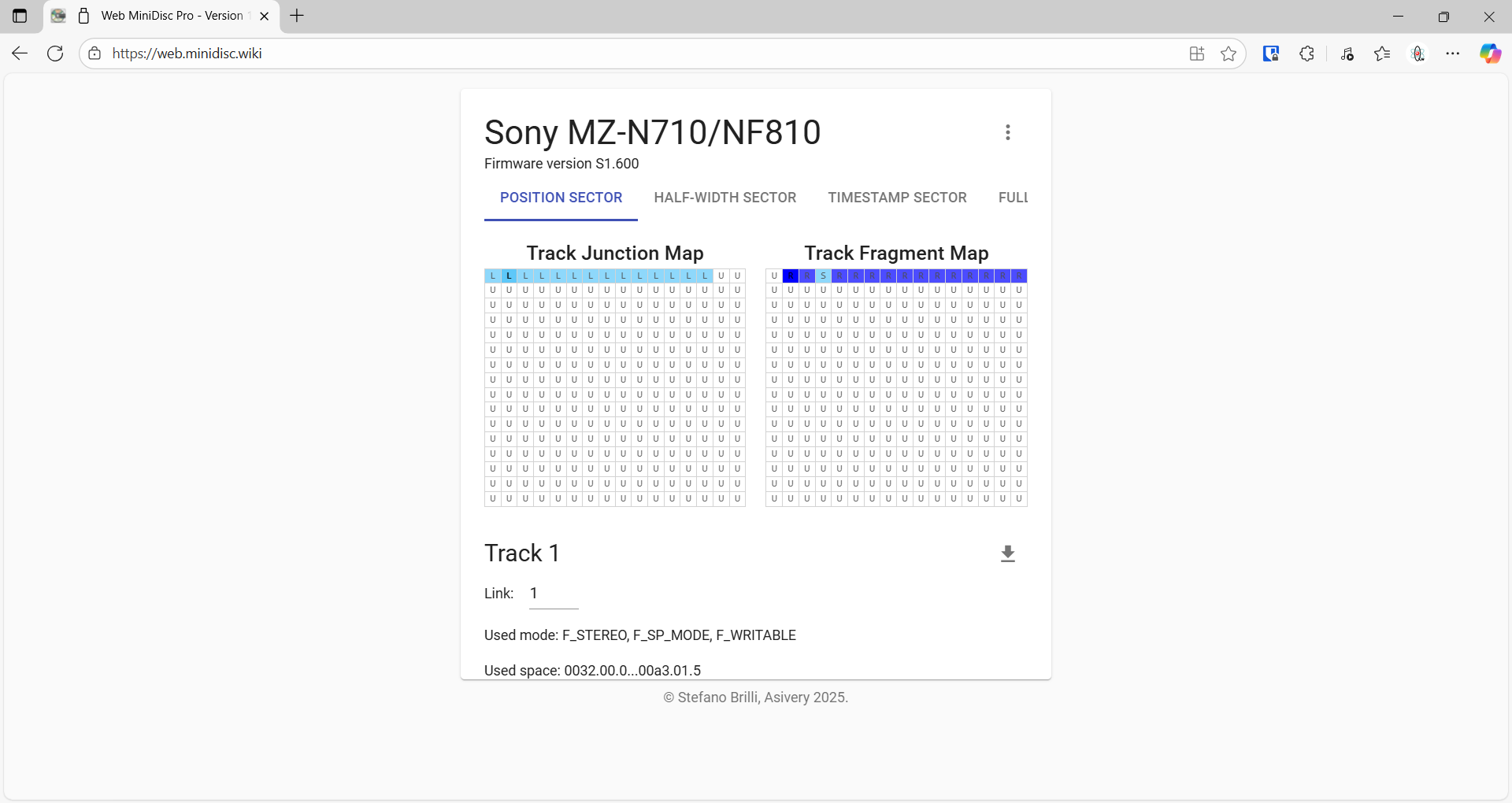
- Select the 'Position Sector' tab.
- Click on a sector in "Track Junction Map"
- With 'Shift' pressed down, the ToC tiles show their numbers instead of descriptions
- Select the ToC tile with the number of the track you want to download on the Track Junction Map
- If your device supports it, there should be a download button below the tables, which you should click.
- The track will now download as an .aea file labelled with it's track number, and name (if present).
Method 3 (Archive Disc)
This is the best and most efficient way to archive your discs.
- Enter Homebrew Mode
- Read notes from Method 2
- Archive the Disc
- Click on the 3 dots and select
Toolbox --> Archive Disc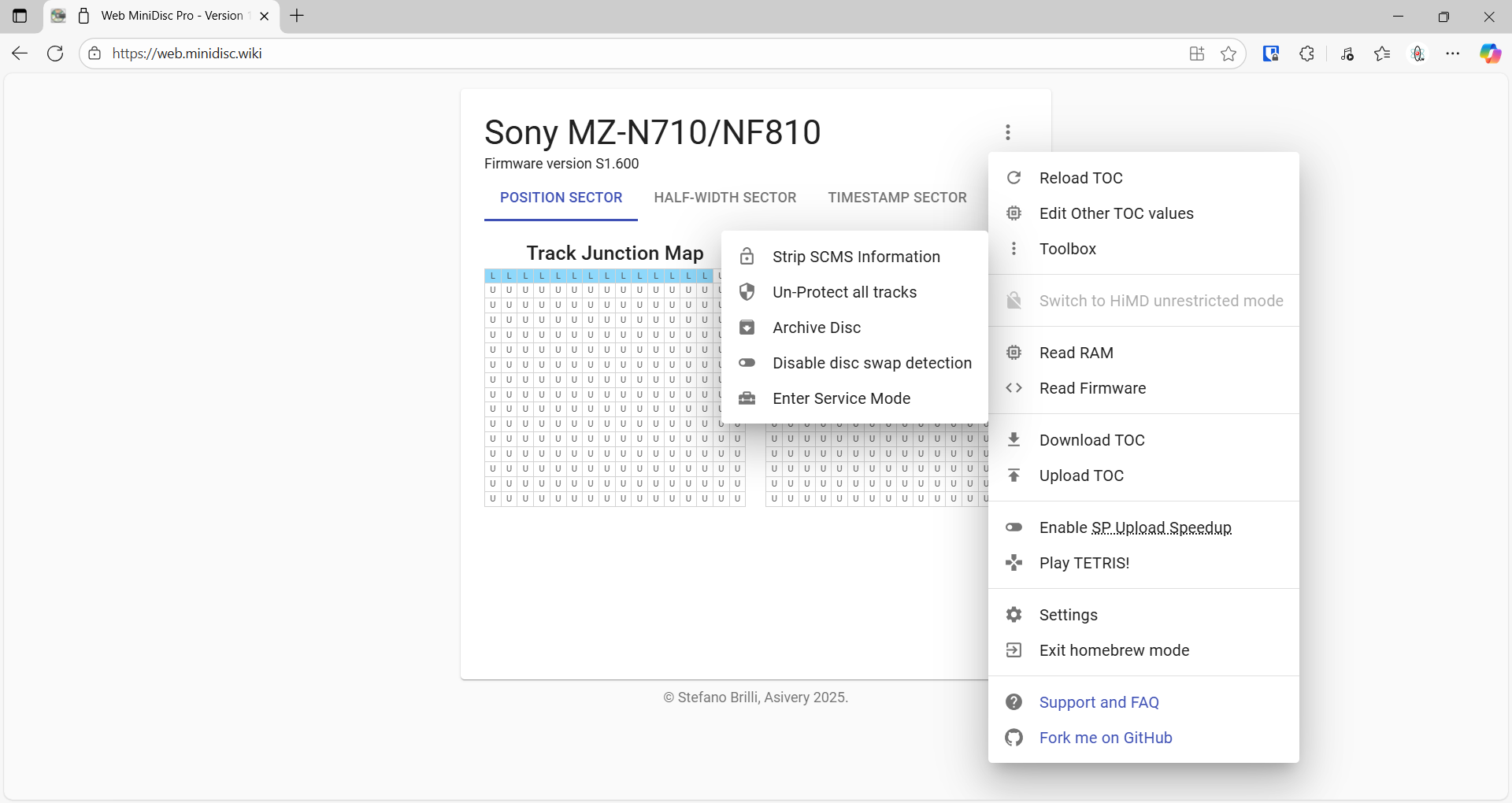
- The TOC will be downloaded as a
toc_.bin - The track and disk information will be downloaded as a CSV file.
- All the tracks will now download, one after the other each as an .aea file labelled with it's track number, and name (if present).
- The TOC will be downloaded as a
- Click on the 3 dots and select
Swapping Disc
- Disc swapping detection (not tested)
- There is an option to disable disc swapping detection. this could be useful but would require manual relaod of TOC
- I have not used this
- This is only avainable in Homebrew mode.
- Found here: Homebrew Menu --> Toolbox --> Disable disc swap detection
- Manual Method
- Stop the disk spinning before ejecting
- On my MZ-N710 if I hold the
CANCEL/CHGbutton this will stop the disc spinning and allow you to swap the disc without restarting "Web MiniDisc Pro" but this does not always work.
- On my MZ-N710 if I hold the
- You might need to restart "Web MiniDisc Pro".
- Repeat the download method you choose.
- Stop the disk spinning before ejecting
Convert the AEA files to something useful
In this section I will show you how to take the tracks that you dumped from each disc,
- and put them into 1 file. The container we will use is
MKA. This makes it much easier to manger your disks. Of course this extra step is optional.
OR - a useable format
Single-file albums, Generate multi-track files, Parallel or Sequential?
This section goes over some of the basics of how different formats handle your tracks.
- General
- To have a single audio file with multiple sequential tracks, you need to use a file format that supports CUE sheets or has an equivalent built-in method for marking track points. This is exactly how commercial music CDs work. The audio is a single, continuous stream, but the CUE sheet acts as a table of contents, telling the player where each track begins and ends.
- This approach is different from a multi-track container like MP4, where the tracks exist in parallel and the user can switch between them. In your case, the playback is seamless, and the "tracks" are just markers within the file.
- MKV, MKA, MP4 Containers
- These can store multiple separate tracks, but these will be played in parallel accompanying the video stream. This allows for the videos to have audio in different languages, eg English, Italian and German.
- You can multiplex multiple sound files together as one audio track in a container and use chapter markers to allow "Track selection". This is not exactly the same as choosing a track on a CD but is is close enough
- These containers do NOT supports embedded CUE sheets.
- Key Concepts
- Single Audio File:
- The main file contains all the audio data for every track, one after the other.
- It's one long, continuous audio stream.
- Track Markers:
- These are pieces of metadata embedded in the file or stored in a separate CUE sheet file.
- They don't contain any audio data themselves; they simply indicate the start time of each song or "track" within the single audio file.
- aka Chapters
- CUE Sheet (.cue):
- This is a plain text file that contains the metadata for the audio CD, including artist, album, and, most importantly, the start times for each track.
- The CUE sheet is typically placed in the same folder as the single audio file (often a .WAV or .FLAC file).
- When you open the CUE sheet file in a media player, it will read the metadata and present the single audio file as a list of separate tracks, allowing you to skip, shuffle, or play a specific song just as you would with individual files.
- Single Audio File:
- Chapters vs Tracks
- Chapters are time pointers on a file with limited metadata such as a title. They can be embedded in a file such a MKV/MKA or present in an external CUE file. The term chapter has come from DVDs where extensively they were Videos and not audio only like CDs.
- Tracks are individual files, with full file header and meta information. Ypu might be able to ad thee in to a single file to behanve like CD.
- Tracks and Chapters are not the same thing yet depending how you playback your media they can appear to do the same job.
- FLAC and WavePack
- These are single files that supports embedded CUE sheets allowing for multiple tracks in one file.
Getting Files Setup
- Once you have dumped all of your discs, each disc's AEA files should be in their own folder, within a parent folder as shown. This will make managing and transcoding them much easier.
C:\dumpedmusic\ C:\dumpedmusic\1\01. No title.aea C:\dumpedmusic\1\02. No title.aea C:\dumpedmusic\1\03. No title.aea C:\dumpedmusic\2\01. No title.aea C:\dumpedmusic\2\02. No title.aea C:\dumpedmusic\2\03. No title.aea C:\dumpedmusic\flacoutput\ .....
- Extract the FFmpeg binaries (..\bin\ffprobe.exe, ffplay.exe, ffmpeg.exe) to C:\dumpedmusic\
Convert all AEA files to FLAC
- My AEA files (998 files, 29 folders) 3.46GB --> 10.3GB FLAC files
AEA is not supported in the MKV container so we need to change the format of the files. FLAC is a lossless codec so is a good one to go with even thought there are a few considerations (size and no strict support). If you do not want to use FLAC the next best codec to go for is the OPUS codec which is heavily supported and is better than MP3. There are no issues with OPUS codec but it is a lossey codec.
- Open PowerShell
- Navigate to
C:\dumpedmusic\ - Run the PowerShell script below which will create an individual FLAC file from each AEA and put it in the same folder
Get-ChildItem -Filter *.aea -Recurse | ForEach-Object { ffmpeg -i $_.FullName -vn -hide_banner -c:a flac -sample_fmt s16 -ar 44100 "$($_.DirectoryName)\$($_.BaseName).flac" }- While running some basic information will be shown.
- All
FLACfiles will be overwritten if present, but yourAEAfiles will be untouched.
- Right click on the parent folder
C:\dumpedmusic\and select Agent Ransack - Now search for File name:
*.aea - Select all of the results and delete them
- You are now left with each of the disc folders only containing
.flacfiles.
Finalise the Format
Single FLAC file (Embeded CUE)
You can combine multiple FLAC files into a single, continuous file using a few methods, with the best choice depending on your preference for a visual interface or a command-line tool. The most common and effective method is to create a single FLAC file with a CUE sheet. This preserves the original tracklist and metadata while keeping the audio as one file.
This is the simplest method for most people. An audio editor with multi-track support allows you to arrange the files visually before exporting.
foobar2000
While primarily a media player, foobar2000 has powerful conversion and file management tools.
- Download the FLAC Tools
- FLAC - Downloads
- FLAC for Windows (the file flac-X.Y.Z-win.zip contains both command-line tools and libaries, in 32 and 64 bit).
- Install the FLAC Tools
- Extract to a folder of your choice.
- Adding flac.exe to your system PATH is optional.
- Open foobar2000 and select your files
- Add all the individual FLAC tracks to your foobar2000 playlist.
- Select all the files, right-click, and choose `Convert -> ...`
- In the `Converter Setup`
- Output format: FLAC level 5 (this is default)
- Destination: Generate multi-track files,
No title- Default:
[%album artist% - ]%album% - All tracks with the same formatted name will be put into the same file.
- Not 100% what this means, it might be for aother automations, i just selected all my files and hit convert but the files did share sequenced names i.e.: 1.flac, 2.flac etc...
- If the output format has native support for multiple tracks in one file (e.g. Ogg and MP4 containers), the converter will use this. Otherwise the converter will generate an accompanying cue sheet file (.cue) for each multi-track file.
- All internal track titles will be labelled,
No titlebecause the files you are converting do not have any metadata (i.e. title) we can use, so the output file's name will be used instead. - Title Formatting Syntax Reference - Foobar2000 | jmhauchard - All variables are explained here.
- Default:
- Processing:
- nothing to do here
- Other
- nothing to do here
- Click `Convert`
- Please select destination folder
- Select where you want to output the file
- Please locate flac.exe
- if you do not have flac.exe in your path and have not told foovar2000 where it is then you will get this popup.
- Locate and select flac.exe.
- Conversion will now run
- This will create a single FLAC file with an embedded CUE file that identifies the tracks and stores their metadata.
- Fix the Filename
- The file will be named
No title.flacso you should rename this to the disc's number eg:1.flac
- The file will be named
Adding Metadata into the FLAC file
- Use AIMP: Advanced Tag Editor
- This editor comes with the AIMP player and is super easy to use.
- It supports all available fields
Multiplex FLAC files into a MKA container
We will now use MKVToolNix to combine the tracks into one MKA file with chapters signifying the tracks.
- Open MKVToolNix
- Add Track 1
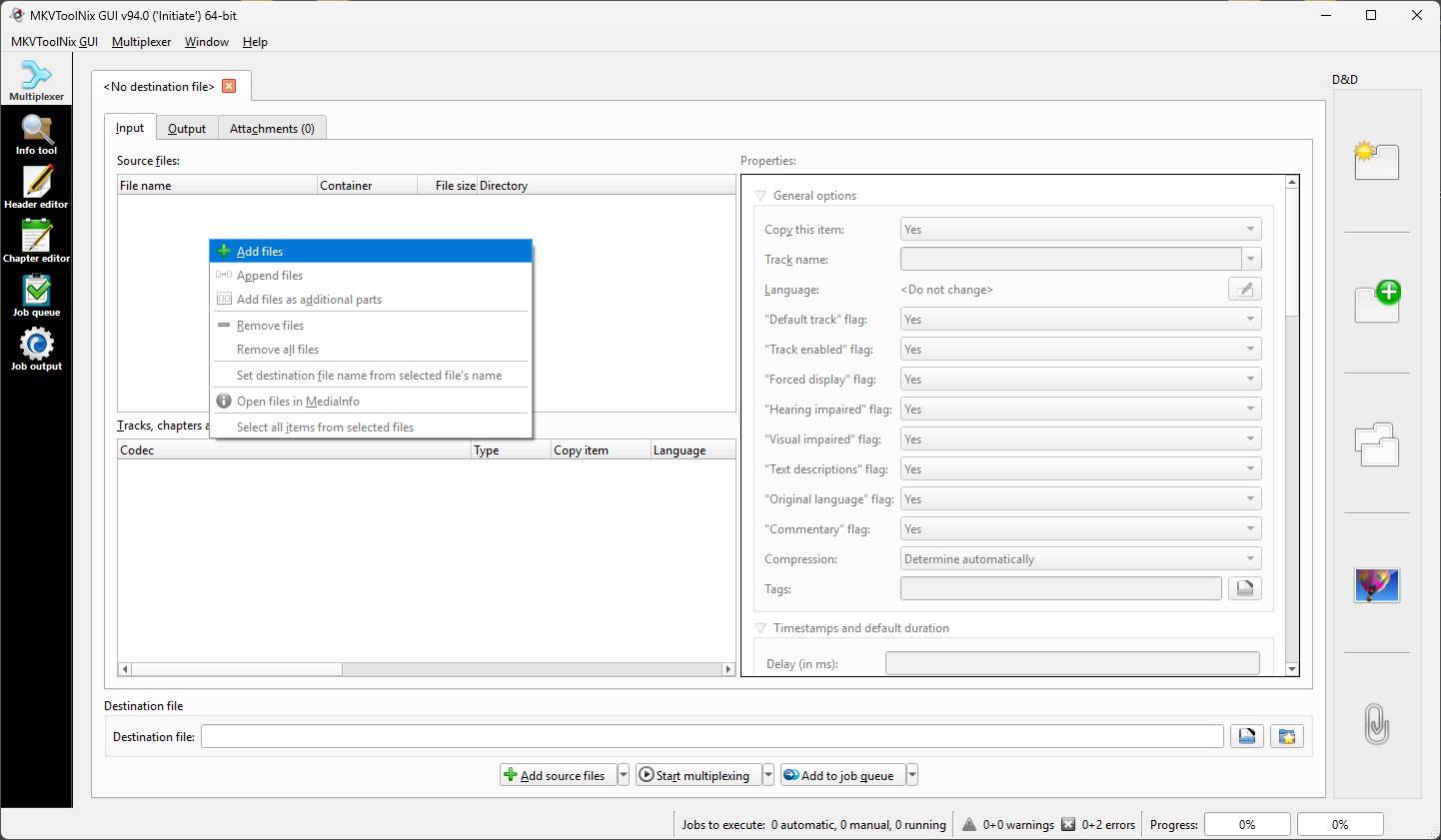
- Right click in the
Source Fileswindow, click "Add files". - Select your Track 1.
- Click "Open".
- Right click in the
- Add all of the other tracks for the disc.
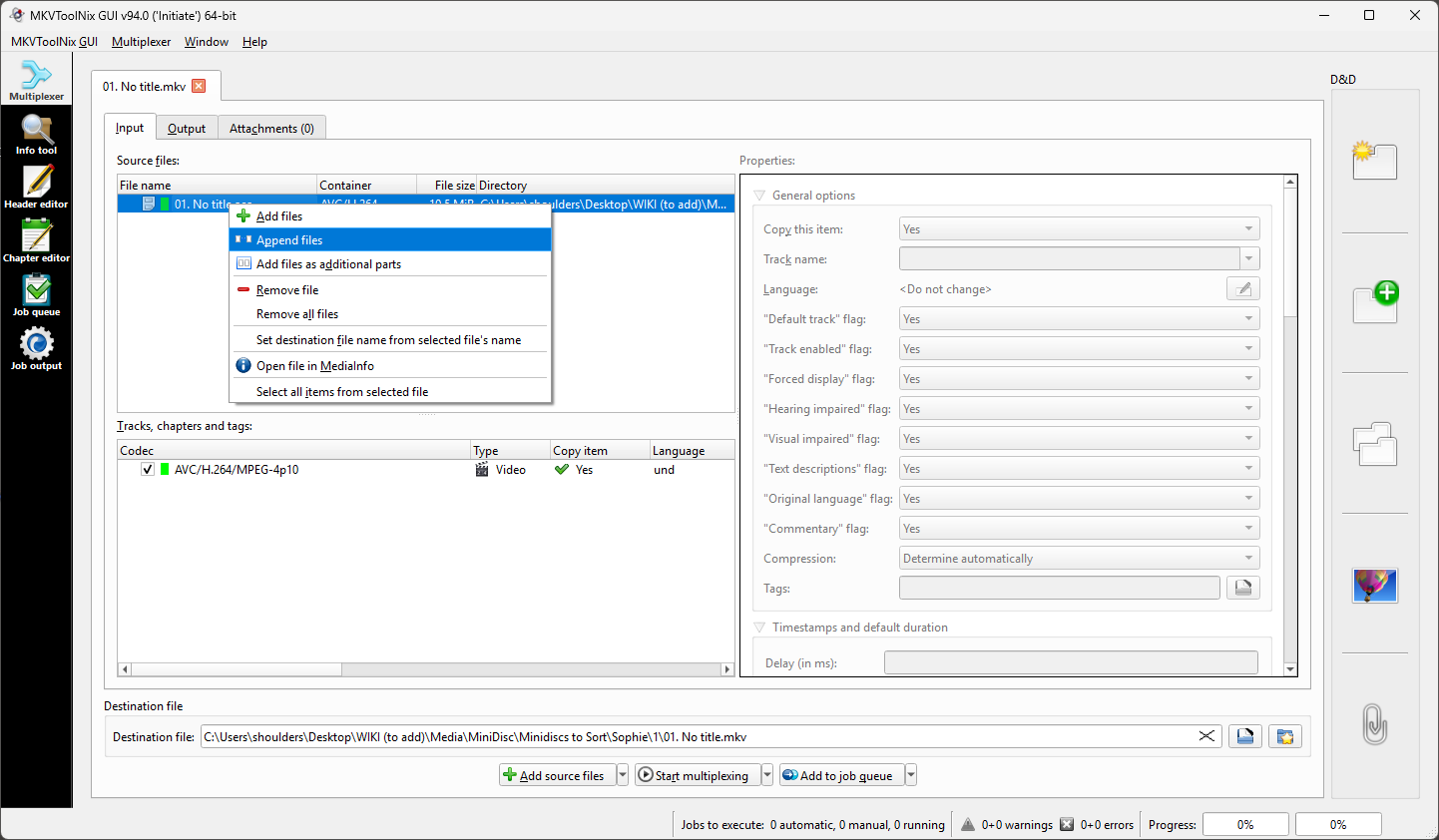
- Right click on the file you have just added (Track 1) in the
Source Fileswindow and select 'Append Files'. - Select track 2, hold shift and then click on the last track to select them all. It is important to select them in the order required.
- They can now be added in one go, instead of one by one (unless you want too !!)
- Click "Open"
- Right click on the file you have just added (Track 1) in the
- Output Tab
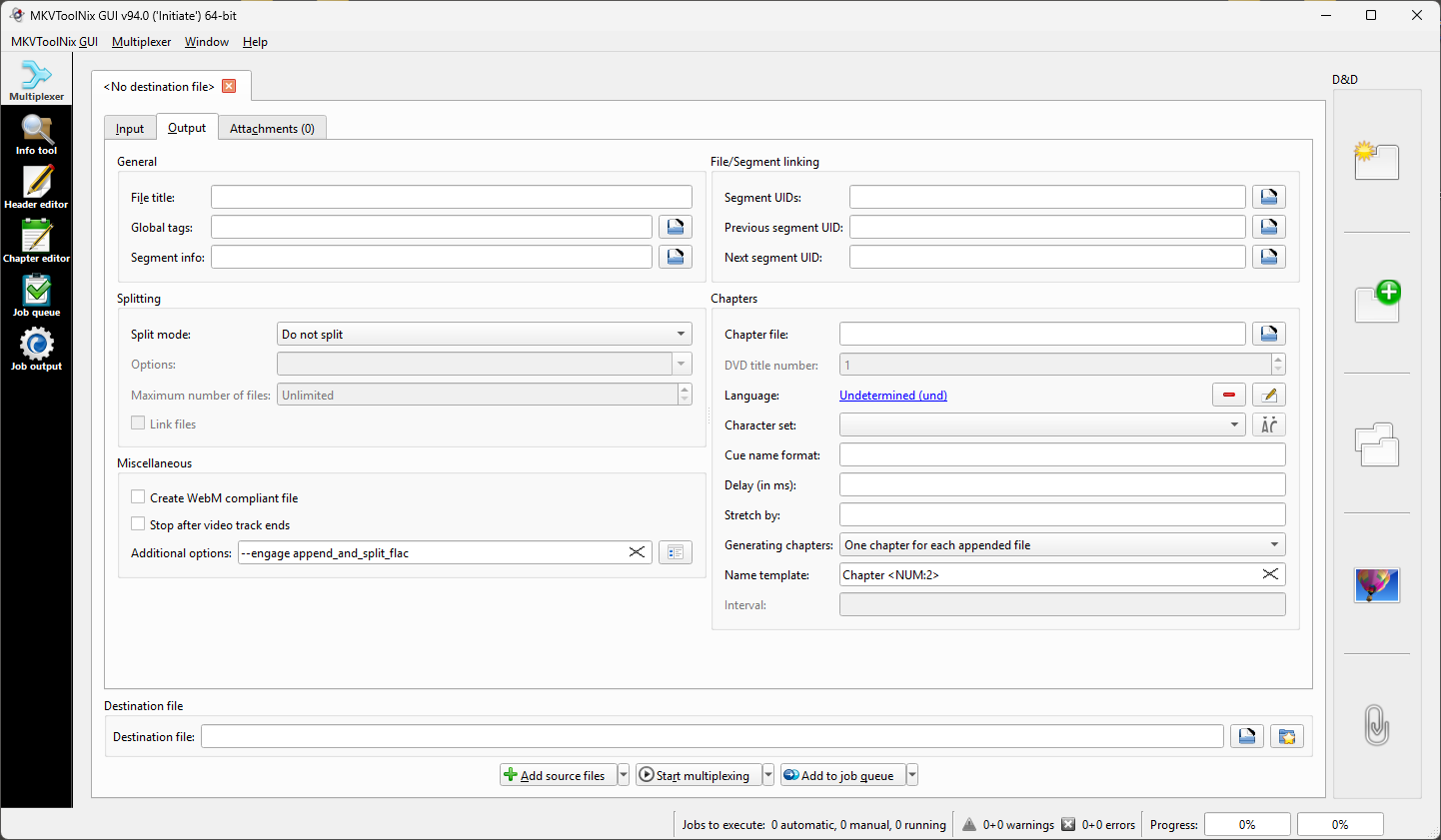
- Miscellaneous --> Additional options:
--engage append_and_split_flac- You can also click on the button to the right to add this switch.
- This allows use to merge FLAC files. See notes for more information.
- Chapters --> Generating chapters:
One chapter for each appended file- For each track add, this sets chapter markers for it.
- Chapters --> Generating chapters:
Chapter <NUM:2>- This is the default setting and will output chapters names in the format:
Chapter 03
- This is the default setting and will output chapters names in the format:
- Miscellaneous --> Additional options:
- Set the output location and file name.
- eg: C:\dumpedmusic\flacoutput\disc1.mka
- MKA should already be set as the filename
- Recently used folders can be selected by using the favourites button to the right.
- --generate-chapters-name-template | mkvmerge -- Merge multimedia streams into a Matroska file - This sets the name template for chapter names generated by the option --generate-chapters. If the option is not used then default 'Chapter <NUM:2>' will be used.
- Now to run click on 'Start multiplexing'
- This software will now create a single MKV file with chapters using the FLAC files.
Adding Metadata into the MKA file
We have now created our disc files but the tracks have no information, we will fix that in this section.
Once you have opened your file in MKVToolNix you can swap between the Header editor and Chapter editor without have to close and reopen the same file.
- Headers
- Open MKVToolNix
- Select `Header editor`
- There is extra meta data here that you can set but I am not sure what is needed.
- Maybe add a name for the file like
80's Rockin theTitlefield. - Be careful in here as you might break stuff.
- Save
- Header editor --> Save
- Chapters
- Open MKVToolNix
- Select `Chapter editor`
- Click on `Open supported chapter file format`
- Open your
MKAdisc file. - Select a Chapter
- NB: Chapter and Track name are interchangeable as they do the same thing.
- Edit the
Namefield to something useful like:Track 01 - Status Quo - Lonely NightStatus Quo - Lonely Night
- Edit each chapter as required.
- Save
- Chapter editor --> Save
Folder with Separate Tracks
Software
Playback
So you have the files, how do you play them back. for the most part it is simple but I just want to put some notes here to allow the easy use of track/chapter selection on the various programs I have used and got working. Most of the player I have come across do not allow you to get a list of chapters up on screen easily or at all.
This table is shows how various media players can handle single-album files and chapters/tracks.
| Player | Chapter Markers | Chapters Skippable | Chapter Information Panel |
Overall Disc Time Position |
Notes |
| Audio Video Players | |||||
| VLC |
|
|
|
|
|
| PotPlayer |
|
|
|
|
|
| Kodi |
|
|
|
|
|
| SMPlayer |
|
|
|
|
|
| mpv |
|
|
|
|
|
| 5KPlayer |
|
|
|
|
|
| Audio Only Players | |||||
| AIMP |
|
|
|
|
|
| Clementine |
|
|
|
|
|
| MediaMonkey |
|
|
|
|
|
| MusicBee |
|
|
|
|
|
| foobar2000 |
|
|
|
|
|
| Audacious |
|
|
|
|
|
| Amarok |
|
|
|
|
|
Editing Metadata, Tags and CUE Files
- MKVToolNix
- Only for MKA and MKV
- This is a feature of the main program.
- Mp3tag
- the universal Tag Editor (ID3v2, MP4, OGG, FLAC, ...)
- Mp3tag is a powerful and easy-to-use tool to edit metadata of audio files.
- Kid3 - Audio Tagger
- If you want to easily tag multiple MP3, Ogg/Vorbis, FLAC, Monkey’s Audio, MPC, MP4/AAC, MP2, Opus, Speex, TrueAudio, WavPack, WMA/WMV, WAV and AIFF files (e.g. full albums) without typing the same information again and again and have control over both ID3v1 and ID3v2 tags, then Kid3 is the program you are looking for.
- foobar2000
- This is a feature of the main program.
- Foobar2000 Tagging ~ Fixing Swapped Artist | Title Tag Info | The Audio File - Do you have albums where the artist's names are in the track title field, and the title of the track is in the artist name field?
- AIMP: Advanced Tag Editor
- This is a feature of the main program.
- Edit a single file with all the music tracks and cue file in chapters editor?
- So it seems it is not possible to just drag the song (from the playlist) in this case (with single files without cue it is) to the Advanced Tag Editor to open it in the Chaptors editor be edited?
- Yes, it impossible. Because playlist displays cue-items, not the file.
- MediaInfo
- This is a feature of the main program.
- FFmpeg
- This is a feature of the main program.
- MetadataTouch
- Paid, not just for AV media files
- VLC
- This is a feature of the main program.
- Only file level Metadata can be edited, it does nto support chapters.
- Tools --> Menu --> Media Information
- The "General" and "Extra Metadata" tabs allow you to edit or add a wide variety of tags to the container.
- Also can be done by:
- Right click on any item in a playlist
- Select Information
- Edit the data as required
- Click save
- Audacious
- This is a feature of the main program.
- MusicBrainz Picard
- A cross-platform music tagger written in Python, powered by the MusicBrainz database.
- WonderFox HD Video Converter Factory Pro
- Wondershare UniConverter
- Lists
- 17 Best Metadata Editors in 2025 - Here are the best metadata editors that allow you to edit metadata associated with different types of files, such as videos, audio files, photos, and PDFs.
- Best Free Video Metadata Editor software for Windows PC | TheWindowsClub - Here, I will mention six options to free video metadata editor software for Windows 11/10. These software are used to view, edit, add, or remove video metadata. Let’s check these out!
- CUE files
- CUE File Specs
- CUETools - CUETools
- CUETools is a tool for lossless audio/CUE sheet format conversion. The goal is to make sure the album image is preserved accurately.
- A lossless disc image must be lossless not only in preserving contents of the audio tracks, but also in preserving gaps and CUE sheet contents. Many applications lose vital information upon conversion, and don't support all possible CUE sheet styles. For example, foobar2000 loses disc pre-gap information when converting an album image, and doesn't support gaps appended (noncompliant) CUE sheets.
- Cuegenerator
- A small online utility which facilitates creating cue files from track lists
File Splitting / Extracting
- Software
- Medieval CUE Splitter (Windows)
- CUE Splitter is a freeware tool that splits a single big audio file, mostly an album or a compilation, into the relative independent audio tracks, using the informations stored in its associated .CUE file; without decoding/re-encoding the data stream!!!
- CUETools - CUETools
- foobar2000
- mkvextract
- gMKVExtractGUI gMKVExtractGUI | SourceForge - A GUI for mkvextract utility (part of MKVToolNix) which incorporates most (if not all) functionality of mkvextract and mkvinfo utilities.
- Sheck's Software » MKVCleaver - A front end (GUI) for MKVExtract.exe (from MKVToolNix package by Moritz Bunkus) which extracts data from MKV files.
- Flacon - Audio File Encoder
- Flacon extracts individual tracks from one big audio file containing the entire album of music and saves them as separate audio files.
- Supported input formats: WAV, FLAC, APE, WavPack, True Audio (TTA)
- Supported out formats: FLAC, WAV, WavPack, AAC, OGG or MP3
- Linux and Mac ony.
- Medieval CUE Splitter (Windows)
- Tutorials
- Top 3 CUE FLAC Splitters to Separate FLAC into Tracks - Looking for a reliable CUE FLAC splitter for cutting a large FLAC audio file into multiple tracks? This post will introduce different FLAC splitters to separate FLAC with/without CUE.
Joiners / Single Album Files
These software will join multiple files into a single files, not containers.
- VLC
- This will need some search for but it is done by the command line.
- Example (untested)
"C:\PROGRAMFILES\VideoLAN\VLC\vlc.exe" -vv 1.mp3 2.mp3 --sout-keep --sout=#gather:transcode{acodec=mp3,ab=128}:standard{access=file,mux=dummy,dst=combinedout.mp3}
- Audacity
- Requires a lot of work to build a track
- foobar2000
- Foobar2000: 1 FLAC Image File From Multiple Tracks (Embedded CUE File) - YouTube | Better Anime & VGM Soundtrack Ripping
- Shows how to use the "Generate Multi-Track Files" Convert Feature to create a single FLAC image that contains all the tracks and can still be played separately using Foobar2000 or any other software supporting embedded CUE.
- Also show how to embed multiple artwork as well as EAC accurip log and EAC CUE file into the metadata tags.
- This allows for a complete archive of any album that is just 1 single file.
- Foobar2000: 1 FLAC Image File From Multiple Tracks (Embedded CUE File) - YouTube | Better Anime & VGM Soundtrack Ripping
- Lists
- 15 Best Free Video Joiners for PC – TechCult - 10+ Best Free Video Joiner for Windows 10 PC: Wondershare Filmora, VirtualDub, Clideo, Movica, WinX Free Video Converter, Adobe Spark & more.
Converters
- MKVToolNix
- Only for MKA and MKV
- This is a feature of the main program.
- VLC
- FFmpeg
- WonderFox HD Video Converter Factory Pro
- Wondershare UniConverter
- foobar2000
- fre:ac
- fre:ac is a free audio converter and CD ripper with support for various popular formats and encoders. It converts freely between MP3, M4A/AAC, FLAC, WMA, Opus, Ogg Vorbis, Speex, Monkey's Audio (APE), WavPack, WAV and other formats.
- Not been updated in a while.
- How can I make a FLAC+cue from multiple FLAC files?
- Load FLAC files and under file list enable "Create cue sheet" and "Encode to a single file" checkboxes.
- Under "Selected encoder" field choose FLAC.
- From "Encode" menu select "Start encoding" and choose output file.
- CD Rippers
- Exact Audio Copy
- Exact Audio Copy is a so called audio grabber for audio CDs using standard CD and DVD-ROM drives. The main differences between EAC and most other audio grabbers are :
- It is free (for non-commercial purposes)
- It works with a technology, which reads audio CDs almost perfectly. If there are any errors that can’t be corrected, it will tell you on which time position the (possible) distortion occurred, so you could easily control it with e.g. the media player
- In-depth Guide to Ripping Perfect FLAC files from CD - Exact Audio Copy (EAC) V1.8 (100% Logs) - YouTube | sharky
- This guide covers how to rip perfect .flac tracks from your CDs as well as a working CUE sheet, a m3u file for the album and a .log file that will score 100%...
- EAC (Exact Audio Copy) Beginners Guide - Accurate CD Archival - YouTube | Studio 3B Rocks
- This EAC (Exact Audio Copy) guide is the basic steps you will need to archive your Music CD collection into FLAC files so you can save them forever, and stream them with your favorite program for years to come.
- Exact Audio Copy is a so called audio grabber for audio CDs using standard CD and DVD-ROM drives. The main differences between EAC and most other audio grabbers are :
- CUERipper - CUETools
- CUERipper is a utility for extracting digital audio from CDs, an open-source alternative to EAC.
- It has a lot fewer configuration options, so is somewhat easier to use, and is included in CUETools package.
- Exact Audio Copy
Notes
- General
- Welcome to /r/MiniDisc - read me first! | Reddit - Hi MD friends, this community is getting big and I wanted to spend a few minutes welcoming newcomers to the community and showing off our rules and resources.
- NetMD & USB connectivity [MiniDisc Wiki]
- NetMD & USB connectivity NetMD is the USB interface that was used for transferring audio to a MiniDisc via a computer.
- Most NetMD recorders used USB Mini-B to connect to a PC. Some used full size USB Type-B, and others used a proprietary connector.
- A PC would then copy audio to the disc using software, usually SonicStage or Simple Burner.
- Remember MiniDisc? Here's How You Can Still Use It in 2020 - Old media has a way of becoming popular again (vinyl, anyone?). So, can we expect a resurgence of the MiniDisc?
- MINIDISC: A BEGINNER'S GUIDE – DELTAMEDIA INTL INC
- Introduced by Sony in 1991, the MiniDisc is a convenient recording medium that is removable, low cost and near-CD quality. This article will reveal the pros and cons of the MiniDisc format, and will explain its features.
- Background story and history of the technology including the ATRAC codec
- Web MiniDisc / Web MiniDisc Pro
- GitHub - asivery/webminidisc:
- Upload your Music to NetMD and HiMD MiniDisc devices thanks to WebUSB and WASM
- Differences between Web Minidisc and Web Minidisc Pro
- Web MiniDisc Pro was forked from the original Web MiniDisc to provide a more advanced workflow for interacting with NetMD devices.
- https://web.minidisc.wiki/is the new webapp. Web MiniDisc Pro = Brings NetMD Devices to the Web
- Web MiniDisc Pro - Brings NetMD Devices to the Web
- Bring back to life your old NetMD MiniDisc player. Upload music to MiniDisc from the Browser.
- the new version of the webapp.
- Web MiniDisc Pro - It is a complete replacement for Sony's SonicStage and Simple Burner software. It is considered the flagship NetMD software project.
- Web MiniDisc - Brings NetMD Devices to the Web
- Bring back to life your old NetMD MiniDisc player. Upload music to MiniDisc from the Browser.
- This is the original version of the webapp.
- The Web MiniDisc Application - Use your old NetMD device in the browser - Get control of your MiniDisc device thanks to WebUSB and WASM
- Some of the last MiniDisc players, branded as NetMD units, were equipped with a USB port that allowed for recording music onto the device by using the infamously SonicStage software (Windows only, of course). When Sony abandoned the MiniDisc, that software was left unmaintained and, nowadays, it can’t run outside virtual machines or without using dangerously unsigned drivers.
- I’ve been lucky enough to find my old MZ-N710
- The Web MiniDisc Application - YouTube | Stefano Brilli - A short demo of how the Web MiniDisc application works.The GitHub project also contains a few instructions to make the app work fine if you're on Windows or Linux.
- Web Minidisc Update: ToC Cloning and ATRAC download via USB on Type-S Sony NetMD portables | Reddit
- I'm very happy to announce a new version of Web Minidisc Pro. It's now possible to transfer tracks via USB back to the computer from Sony Type-S portables.
- To enable this new functionality, you must check the "Factory Mode Ripping In Main UI" switch in the ellipsis menu.
- After enabling that functionality, the 'Record' button gets replaced by the 'Download' button. If a warning shows up, saying that the current version is not supported, please use the full factory mode to download the RAM and ROM, then contact me.
- It can definitely rewrite the TOC of an errored disc, but if the disc itself is damaged, the data just won't persist, so it will go back to its old, errored self.
- Has instructions on fixing a disc's TOC
- Worked with my MZ-N710 today
- You can convert them in vlc media player if you need to, under media /convert. Vlc also does batch conversion as well.
- AEA files are supported by VLC you can convert them/batch convert them directly from vlc media player under Media/convert/save. (to mp3 should you want to).
- It won't be possible with the MDS-S500. The button to enter the factory mode won't even be displayed. This works only on portables because of how they're built (the CPU and the USB controller are one chip, this is not the case in bookshelf systems / decks).
- Sony made a tool to convert from ATRAC to MP3: https://www.sony.com/electronics/support/downloads/W0002971
- Managing tracks [MiniDisc Wiki]
- Web MiniDisc Pro has two ways to copy tracks on a MD back to the PC: recording and downloading. The Sony MZ-RH1 also allows downloads similar to the exploits method below.
- If many options are disabled, the disc may be write-protected. Check the write-protect tab on the disc (open = writable; closed = protected).
- Ignore vs Skip?
- Bad Sector - Web Minidisc Pro | Reddit
- asivery
- Skip this sector discards this sector's data, and jumps to the next one.
- Ignore writes the corrupted data to the output file you'll download.
- NeoG_
- Skip = Delete corrupted data , audio will jump slightly as part has been removed. Track length is slightly shortened.
- Ignore = Keep corrupted data, audio will act unpredictably while going over the corrupted data such as making glitchy sounds, Track length is preserved.
- asivery
- Bad Sector - Web Minidisc Pro | Reddit
- Web Minidisc Pro - Atracdenc vs Remote Atrac encoder, which gives best quality ? | Reddit
- This is for transferring music to the device
- I also read this on the web minidisc pro guide page :
- "SP mode does not need any encoder as the ATRAC processing is performed by the recorder. This also means SP mode records much slower than LP modes."
- So I guess choosing the Remote Atrac Encoder, doesn't change anything quality wise, when you choose SP mode ?
- The remote encoder uses Sony's propriety ATRAC3 encoder from the PSP SDK and has a much higher output quality when compared to atracdenc.
- And indeed, the remote encoder does not impact SP (ATRAC1) audio.
- GitHub - asivery/webminidisc:
- Other Sites
- Minidisc Community Portal - The MiniDisc Community Portal
- Minidisc Repair & Technical | Facebook Group - You want your minidisc repair yourself? Exchange technical information and repair damaged minidisc devices, a community designed to share your expertise and stories.
- Buying Guide
- MiniDisc Buyer's Guide [MiniDisc Wiki] - MiniDisc Buyer's Guide This page is intended to be a compliment to the Getting Started guide, with more details about particular generations of machine, decks, and “gotchas” - for someone new to the MD format, please check the Getting Started guide first. What do you need?
- All NetMD devices [MiniDisc Wiki] - All NetMD devices Page / USB Capable players
- Sony MZ-RH1 / MZ-M200 [MiniDisc Wiki]
- Sony MZ-RH1 / MZ-M200 The last portable MiniDisc recorder produced by Sony.
- When originally released, it was the only device capable of transferring recordings made on standard MiniDiscs back to a computer. However, this functionality is now available to all USB-equipped HiMD portables as well as a number of NetMD portables thanks to the WebMiniDisc project. A list of the NetMD portables which support this feature can be found Here
- Devices that support Homebrew features [MiniDisc Wiki]
- This page lists Type-S and Type-R portables from Sony (as well as direct clones) that support the netmd-exploits as described on the Web Minidisc Pro guide.
- The exploits for Type-S devices are older and more thoroughly tested. The exploits for Type-R devices currently operate slower and there may still be errors to work out, and not all functions are available.
- As of this writing, ripping performance is roughly: - Type-R devices will rip at roughly half of real-time, for SP audio. - Type-S devices will rip at roughly 4x real-time, for SP audio.
- Hardware
- Write Protect
- MINIDISC WRITE-PROTECT SWITCH - YouTube
- Check the write-protect tab on the disc (open = writable; closed = protected)
- Open mean the tab is there, closed the tab is pushed in so there is a gap/hole.
- An easy to read diagram
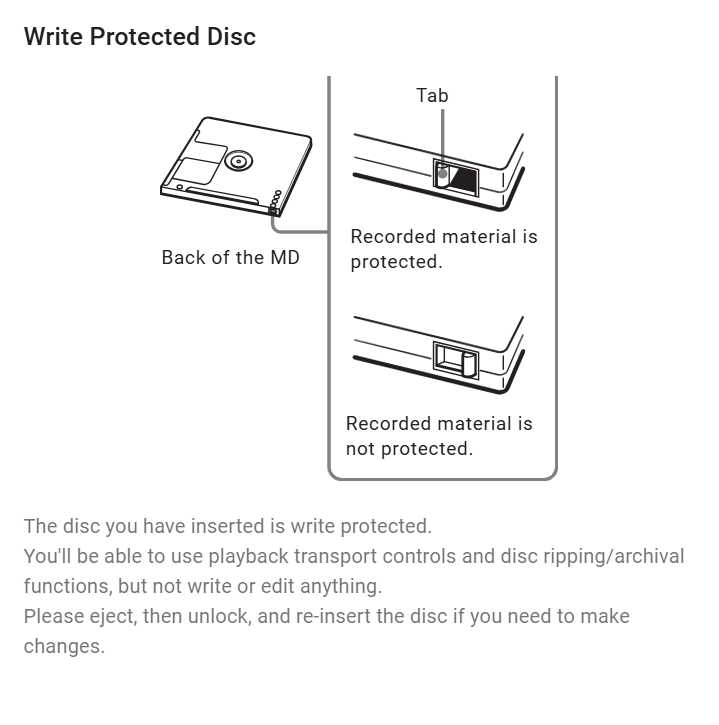
- Write Protect
- Sony MZ-N710
- Buy a `Sony MZ-N710`
- MZ-NF810 same as MZ-710 but with radio tuner.
- The Italian programmer who originally wrote this software used his MZ-710.
- Sony MZ-N710 [MiniDisc Wiki] - Sony MZ-N710 Compact and durable NetMD recorder, with its only significant downside being a reliance on gumsticks for internal power, not AA batteries. Works perfectly in both Web MiniDisc and SonicStage. Identical to the MZ-NF810, with the exception of lacking a TV tuner.
- Sony RM-MC33EL [MiniDisc Wiki] - The remote.
- Buy a `Sony MZ-N710`
- Copying MiniDiscs to PC
- Copying MiniDiscs to PC [MiniDisc Wiki]
- This guide covers real time audio transfer from a MiniDisc to a PC for archival.
- Be aware that the most common USB sound card with SPDIF input, the C-Media CM6206, does not accept inputs with a SCMS copy protection signal.
- Optical and Coaxial digital signals can be converted with an inexpensive adapter.
- Transferring MiniDisc recordings via USB tutorial (Web MiniDisc Pro) - YouTube
- This method of transferring MiniDiscs is faster than realtime, and seemingly as close to the original recording as one can get.
- Didn't see a tutorial on this so I figured I might as well make one in case this helps someone.
- Covers Method 1, Method 3
- Use Web MiniDisc Pro to transfer audio files from two NetMD Walkmans. - YouTube
- We have a MZ-N910 and we're given a MZ-N510 Sony MD Walkman. Let's use the Web MiniDisc Pro project to extract audio files digitally from these.
- Covers Method 1
- Platinum-MD - Platinum MD - Minidisc + NetMD Upload
- This project aims to make uploading audio files to NetMD players seamless and automatic.
- This has not been updated in a while.
- Avasiable for windows, Linux and Mac
- Copying MiniDiscs to PC [MiniDisc Wiki]
ATTRAC / AEA Format Information
- General
- AEA files are supported by VLC you can convert them/batch convert them directly from vlc media player under Media/convert/save. (to mp3 should you want to).
- The music/tracks on the minidisc are stored in
ATRAC1digital format and when dumped, the file type isAEA.
- File information
- AEA File - What is a .aea file and how do I open it? - Learn about .AEA files and view a list of programs that open them.
- An AEA file contains audio data encoded in the ATRAC1 format, which is a data compression format developed by Sony. It stores audio most likely dumped from a MiniDisc (MD), which is an optical disc similar to a compact disc (CD) that can be played with various MD players.
- AEA files are not common, since MDs were introduced back in 1992 and overshadowed by CDs. You will most likely never encounter an AEA file unless you dump audio from an MD you own. You may also receive an AEA file from a friend sharing music dumped from one of his MDs.
- The ATRAC1 format is a variation of the ATRAC format, which stands for Adaptive TRansform Acoustic Coding. Besides being used in MDs, the format was also utilized in the Sony Dynamic Digital Sound (SDDS) theater sound system in the 1990s.
- AEA File - What is a .aea file and how do I open it? - Learn about .AEA files and view a list of programs that open them.
- CODEC Information
- ATRAC: Adaptive Transform Acoustic Coding for MiniDisc | minidisc.org
- Compression of 16-bit 44.1 kHz stereo audio into less than 1/5 of the original data rate with minimal reduction in sound quality.
- 16-bit 44.1 kHz = (16/44.1)
- .AEA File Codec Info Question... | Reddit
- DCT based audio formats don't really have a bit depth, so VLC decodes them all to 32-bit PCM internally. Newer versions of VLC identify this as "decoded bit depth" and report the original bit depth if available, but I suspect for atrac files it is not available, and only the sample rate is.
- I'm still looking for the most viable way of converting ".aea" files extracted with WebMiniDisc Pro, and although ffmpg is a good option I have the doubt about wich are the best settings for the conversion to WAV or FLAC, since in the VLC info about the ".aea" file, it says that the bit depth is 32 bits wich I find too high but altough the source is only 16 bit I don't want to convert to 16 bit as I would be cutting information from the original minidisc file... so is trully 32 bit the depth of the minidisc files (SP)?
- VLC worked fine for converting multiple at once but otherwise I used Audacity. For some reason VLC wouldn't play some of the tracks but Audacity does. You can use a software called SPEK to see if information is lost during conversion.
- The AEA files should be 16/44.1.
- The decoding is happening with the open source ATRAC1 decoder in ffmpeg/VLC and is itself passable but still not quite as good as if you'd played the audio on a minidisc machine and recorded it onto your computer.
- I haven't tested converting the AEAs to anything yet but I'd say if the result is any greater than 320 kilobits per second, something is lying along the way. The SP format is only 292kbit/sec and ATRAC isn't that miraculous.
- An alternative ATRAC decoder (and encoder...) exists in the form of "atracdenc" here: https://github.com/dcherednik/atracdenc
- I'd just go with converting to a very common lossy format once now (320 kbps MP3 if you want to overdo it, but 128/192 is probably "just fine", and if it's spoken word only - not music - even less than that should be plenty - YMMV) for everyday use and easy accessibility, and keep the AEA files for long-time archival (you can always turn the AEA files into WAV/FLAC using ffmpeg).
- ffmpeg's source code won't go away that fast, so there will always be the possibility of converting later (assuming the AEA files are smaller than a corresponding FLAC file, so you can save storage space by hanging onto the AEA files + ffmpeg instead of just FLAC). Also, VLC will most likely "forever" be able to play back AEA files on the fly.
- Analyse the
.aeafile withFFmpeg(Useffprobe) to see the properties:ffprobe input.aea [aea @ 000001bb2aec5e40] Estimating duration from bitrate, this may be inaccurate Input #0, aea, from 'input.aea': Duration: 00:05:02.25, bitrate: 292 kb/s Stream #0:0: Audio: atrac1, 44100 Hz, stereo, fltp, 292 kb/s or ffmpeg -i input.aea [aea @ 00000225f2775cc0] Estimating duration from bitrate, this may be inaccurate Input #0, aea, from 'input.aea': Duration: 00:05:02.25, bitrate: 292 kb/s Stream #0:0: Audio: atrac1, 44100 Hz, stereo, fltp, 292 kb/s At least one output file must be specified
ffmpeg -iappears to do the same thing asffprobe, however it expects an output file and will give the information but also an error.
- Analyse the
.flacfile withFFmpeg(Useffprobe) to see the properties:ffprobe input.flac Input #0, flac, from 'input.flac': Metadata: encoder : Lavf62.4.101 Duration: 00:05:02.08, start: 0.000000, bitrate: 1001 kb/s Stream #0:0: Audio: flac, 44100 Hz, stereo, s16
- ATRAC: Adaptive Transform Acoustic Coding for MiniDisc | minidisc.org
Converting ATTRAC/.AEA
- Guides
- Converting ATRAC files to other formats [MiniDisc Wiki]
- Converting ATRAC files to other formats with FFMPEG.
- This will keep all the audio information in the WAV file as is. To create FLAC files with better tag and error correction support, use this command instead:
for f in *.aea; do ffmpeg -i "$f" -vn -hide_banner -c:a flac -sample_fmt s16 -ar 44100 "${f%.aea}.flac"; done- My PowerShell script for Windows was based off this.
- There are Windows and Linux scripts here.
- Convert ATRAC3 Plus to ATRAC1 · Issue #9 · dcherednik/atracdenc · GitHub
- Q: Is not possible yet. It's only possible to decode Atrac1, not Atrac 3 or Atrac 3 Plus.
- A: You can decode ATRAC3PLUS by FFMPEG to PCM and than encode PCM to ATRAC1. The result will be same.
- The New Year present ))
- I added support of reading from stdin for windows and POSIX. So now it should be possible make a pipe from ffmpeg to atracdenc. Example:
ffmpeg -i input_audio_file_supported_by_ffmpeg -f au - | atracdenc -e atrac1 -i - -o out.aea
- https://github.com/dcherednik/atracdenc/releases/tag/0.0.2
- For Windows Win32 Api based reader is used. Limitation: only AU(SND) 16bit 44100Hz stereo/mono input stream supported.
- I added support of reading from stdin for windows and POSIX. So now it should be possible make a pipe from ffmpeg to atracdenc. Example:
- Is there a fool's guide to the new NetMD backup exploits? | Reddit
- With that in mind, here's an easy way to convert AEA files to something else:
- If these are LP2 or LP4 recordings, you can achieve Sony-quality conversions on your computer by renaming the AEA files to OMA and using ATRACtool.
- Important to note: the aea files are ATRAC and not lossless to begin with. They are however the original data on the disc and thus the highest quality rip possible.
- It's also important to note that the files are ATRAC, and there are differing qualities of ATRAC decoders. In particular, Sony made significant improvements to the ATRAC decoding on Type-S machines.
- So, whilst if you archive the raw ATRAC data, you are getting a bit-for-bit copy of what's on the disc, however in order to play the files, they need to be converted to raw PCM at some stage of the process. Playing back these files using software decoding may result in reduced sound quality versus playing them back through a Type-S player and recording the bitstream with a lossless codec.
- I'd hazard a guess and say that a Type-S MiniDisc player has a more advanced ATRAC decoder than VLC. Many (all?) currently available software decoders are based on reverse engineering the ATRAC spec. Sony never publicly released detailed technical information on how ATRAC works, nor what improvements they made to the encoder and decoder over the years, particularly the improvements made to the decoder in Type-S machines.
- Type-R, that came out before Type-S, had a more efficient encoder - it used more processing power to optimise the allocation of bits to more "important" sounds. Discs recorded on a Type-R machine will sound better, even on older equipment, than discs recorded on older machines. Then Type-S came out, this rolled in the encoding improvements of Type-R and added decoding improvements. This could take older ATRAC data and somehow do a better job of decoding it, as well as use the Type-R improvements when recording.
- VLC Converting Guide - Is there a fool's guide to the new NetMD backup exploits? | Reddit
- There's been some discussion about the merits of ATRAC ripping versus recording the optical audio output of a deck. My apologies for contributing to the noise on that. Whenever this ocmes up I consider it important to mention there's different options with different trade-offs in terms of quality.
- Although on technicality this isn't fully correct, everyone who says ATRAC ripping is the best possible method is right that it's the fastest, most convenient, and cheapest method and typically good enough. But not always -- we've had a couple people come by who had recordings where getting every last bit of quality that existed in the recordings was important and for them, ripped ATRAC files wasn't the answer.
- Guide using VLC is given.
- Trying ATRAC1 in software way? | Reddit - Some technical information about using FFmpeg, foobar2000, atracdenc, traconv.
- Convert AEA to MP3 - Easily Convert AEA ATRAC1 Audio Files - YouTube
- Have some old AEA audio files lying around and want to convert them to the more common MP3 format? This video shows you how to convert AEA ATRAC1 audio files to MP3 effortlessly.
- WonderFox / VideoConvertoryFactory Advert.
- How to Convert AEA (ATRAC1 Audio) to MP3?
- Have some old AEA audio files lying around and want to convert them to the more common MP3 format? This post shows you how to convert AEA ATRAC1 audio files to MP3 effortlessly.
- WonderFox / VideoConvertoryFactory Advert.
- Converting ATRAC files to other formats [MiniDisc Wiki]
- Tools (ATRAC)
- Sony
- MP3 Conversion Tool (Y0015367) | Sony Asia - A tool to convert from ATRAC (v1.0.1.12270) (2008-01-30), needs SonicStage.
- MP3 Conversion Tool (W0002971) | Sony USA - A tool to convert from ATRAC (v1.0.00.06210) (2007-08-29), needs SonicStage.
- MP3 Conversion Tool (Z0005236) | Sony UK - A tool to convert from ATRAC (v1.0.1.12270) (2007-08-29), needs SonicStage.
- SonicStage Digital Archive : Sony Corporation | Internet Archive
- This is the SonicStage Digital Archive.
- These files are provided for users who are in the need to sync their Minidisc recorders with a Windows-based PC, to mix high-quality tracks using DSD, or simply for those who are interested on how this software evolved during its lifespan.
- GitHub - dcherednik/atracdenc
- Dirty implementation of ATRAC1, ATRAC3 encoder.
- This is an encoder and decoder.
- GitHub - XyLe-GBP/ATRACTool-Reloaded
- GUI-based and Open source ATRAC3 / ATRAC3+ / ATRAC9 Converter. - XyLe-GBP/ATRACTool-Reloaded
- Utility tool to convert Sony's ATRAC3/ATRAC3plus/ATRAC9(.AT3/.AT9) to Wave(.WAV) sound. or Or convert Wave sound to Sony's ATRAC3/ATRAC3plus/ATRAC9.
- ATRAC3 and ATRAC3plus are mainly used for PSP and PS3, while ATRAC9 is used for PSVita and PS4.
- atracdenc - OpenSource ATRAC1 ATRAC3 Encoder | code.mastervirt.ru
- ATRAC Decoder Encoder
- It is free LGPL implementation of ATRAC1, ATRAC3 encoders.
- Linux based utility
- This is a copy of GitHub - dcherednik/atracdenc
- GitHub - MiniDisc-wiki/atrac-utils - General utilities for working with ATRAC files.
- Sony
- Tools (Other)
- BatchEncoder (Audio Conversion GUI)
- An audio files conversion software.
- It supports most of popular audio file formats including lossy and lossless compression.
- The program is very simple to use. BatchEncoder is basically GUI front-end for command-line tools.
- All it does is create background processes and pass arguments to it with options set in presets/format menu and additionally adds input and output file paths.
- For specific options for each format use help available for command-line tools.
- Audacity ®
- Audacity is the world's most popular audio editing and recording app. Edit, mix, and enhance your audio tracks with the power of Audacity.
- This uses FFmpeg under the hood.
- Merging multiple audio files into one single file using Audacity : CRST Support - This guide will walk you through the process of merging multiple audio files into one using Audacity, a free and open-source audio editing software. This method is useful for combining recordings, music tracks, or other audio clips into a single file.
- MKVToolNix
- Description
- MKVToolNix is a set of tools to create, alter and inspect Matroska & WebM files under Windows, macOS, Linux and other Unices. It is the de-facto reference implementation of a Matroska multiplexer.
- MKVToolNix consists of the following command-line tools and GUI:
mkvmerge- is a tool to create Matroska & WebM files from other formats.
- used for merging or multiple files into one MKV file, or to rewrap a single file into an MKV file. In this process you can also select which tracks from which files you want.
mkvinfo- allows one to get information about the tracks in Matroska & WebM files.
- It just reads out all the metadata and contents of an MKV file.
mkvextract- can extract tracks from Matroska & WebM files to other formats.
- used to extract individual tracks from an MKV file into separate different non-MKV files.
mkvpropedit- can edit properties such as header and chapter information or attachments without remuxing.
- Just modifies the properties and metadata of an MKV file without remuxing or rewrapping the whole thing.
MKVToolNix GUI- sits on top of the commands
- an easy-to-use program making the functionality of those command-line tools available as a GUI.
- What it does: Designed for Matroska containers (MKV/MKA), it lets you easily mux (combine) multiple audio files into a single MKA container without re-encoding.
- Official Sites
- mbunkus/mkvtoolnix (Codeberg.org) - Creating and working with Matroska files
- MKVToolNix community & help forum - helping others use & understand MKVToolNix to its fullest potential.
- mkvmerge | MKVToolNix Docs - Merge multimedia streams into a Matroska file.
- Wiki - mbunkus/mkvtoolnix - Codeberg.org - Creating and working with Matroska files
- FAQ - mbunkus/mkvtoolnix - Codeberg.org - Creating and working with Matroska files
- Making a .MKA with many tracks (like a CD) - Need some help and clarification - Help - MKVToolNix community & help forum
- ATRAC is not supported. FLAC is supported, but appending FLAC files is currently disabled by default. You can enable it manually. Please see this FAQ entry for details & instructions.
- A lot of people append FLAC with mkvmerge with the options given in the FAQ entry. For most of them playback works fine. However, this depends on the player.
- The sentence you quoted should probably read something like this:
- "So basically in order to support appending and splitting FLAC tracks properly and be widely compatible with other devices I would have to implement my own FLAC decoder, something I’m not willing to do."
- FLAC is the only audio format for which this is a problem in mkvmerge.
- And again, please read about adding vs appending, as “only the first track plays” is the usual symptom for when you add all files instead of appending the second & all following files, causing content of all files to be laid out in parallel instead of in sequence.
- mbunkus
- Personally I use Opus for everything. For my personal audio I usually encode at 140 or so, but please look elsewhere for evidence-backed info on which bitrates to use for it. It’s been a while since I looked into it.
- Generally it depends on the devices you want to play your stuff on. Most software players support Opus, and I don’t think there’s really one that supports Matroska but not Opus. Hardware players are obviously a different topic.
- If I don't use
FLAC, and I cannot useAEA, what si the next best codec to use =OPUS
- Adding files vs. Appending files vs. adding as additional parts - mbunkus/mkvtoolnix - Codeberg.org
mkvmergecan lay out content either in parallel or sequentially:- Parallel: when you have three files that are laid out in parallel, the content of all three files will be played simultaneously.
- Sequentially: when you have three files that are laid out sequentially, all of the content of file 1 is played first followed by all of the content of file 2 and finally followed by all the content of file 3.
- "Appending files" vs "adding as additional parts"
- If you ever run across media files which have been split somewhere in the middle with a program like WinSplit (meaning they've been split at an arbitrary position), then the second part won't have a full set of headers.
- In such cases mkvmerge can treat those two parts as if they were only one file.
- This is what the »add as additional parts« option does.
- My thoughts:
- Append files = Normal track use.
- Adding as additional parts = For single files that have been split without each getting their own header or certain media like DVD VOB files.
- Appending & splitting FLAC audio tracks not supported - mbunkus/mkvtoolnix - Codeberg.org
- FLAC audio tracks cannot be appended or split with
mkvmerge. Versions up to and including v44 did not actually emit error messages; however, the result was that the resulting FLAC tracks were invalid and could often not be played. - Starting with version 45
mkvmergewill refuse to append or split FLAC audio tracks and emit an error message instead. - Starting with version 47, the old behavior can be restored by adding
--engage append_and_split_flactomkvmerge's command-line options (in the GUI: multiplexer → "Output" tab → "Miscellaneous" → "Additional options"). Please note that this will result in broken tracks: the official FLAC tools will not be able to decode them and seeking will not work as expected.
- FLAC audio tracks cannot be appended or split with
- Muxing | The Wiki - Muxing files with MKVToolNix
- Description
- GUI for mkvextract
- GitHub - Gpower2/gMKVExtractGUI
- A GUI in C# for mkvextract (MKVToolNix).
gMKVExtractGUIis a powerful and intuitive Graphical User Interface (GUI) built in C# .NET 4.0 for the essentialmkvextractutility, which is part of the MKVToolNix suite. It aims to provide a user-friendly wrapper that incorporates most (if not all) of the functionality of bothmkvextractandmkvinfo.
- Sheck's Software » MKVCleaver
- A front end (GUI) for MKVExtract.exe
- Extract data from multiple MKV files with minimum effort form the user.
- Enables the user to manipulate the extraction process on per file basis or as a whole.
- Provides information about each file to allow the user to make the best decision about the extraction setup.
- Provides a visual interface to MKVExtract.exe and allows to drag & drop files, manipulate extracted filenames based on a user’s criteria, session recovery after a crash or an error, changing of extraction options without messing around with the command line, extraction error tracking…
- GitHub - Gpower2/gMKVExtractGUI
- Batch Multiplexing (mkmerge)
- GitHub - akai10tsuki/mkvbatchmultiplex
- Batch multiplex video files using MKVToolnix generated command line
- A program is for processing mkvmerge command line and use it as a template to apply the multiplex instructions to all the files found in the directory.
- mkvbatchmultiplex Documentation | ReadTheDoccs - No meta description
- GitHub - akai10tsuki/mkvbatchmultiplex
- BatchEncoder (Audio Conversion GUI)
Other Codec/ Container and Tools
Audio Containers
TL;DR
- Local Files: MKV
- Web: WebM
- MKV (Matroska)
- MKA File - What is an .mka file and how do I open it? - Learn about .MKA files and view a list of programs that open them.
- In-Depth Understanding of MKA: What is MKA and How to Convert MKA - If you want to know how to handle MKA files better, click here. We offer a collection of MKA-related knowledge to guide you in dealing easily.
- Can I safely rename mkv to mka? - Help - MKVToolNix community & help forum - Is safe to rename a .mkv file that only contains audio and nothing else to .mka?
- From Matroska’s point of view the file name extensions don’t matter at all. Content-wise they’re the same type of file, carrying the same type of structure inside.
- The only difference you might encounter is if a piece of software uses different code paths depending on the file name & extension instead of looking at its content. I don’t know of any program that treats .mkv & .mka differently, but I thought I’d mention it.
- MKV Format: How It Works and How It Compares to MP4 - Learn about the Matroska Multimedia Container (MKV) format, its history, design, and technical structure, and how it compares to the popular MP4 format.
- While best known as a video container, the MKV format is an incredibly versatile and powerful container for audio as well. It is a completely open-source format that can hold virtually any number of audio, video, and subtitle tracks. This makes it a great choice for projects that need multiple, distinct audio streams within a single file. For example, you could have a high-quality main track, a lower-quality commentary track, and a different language track, all in one MKV file.
- Matroska is an audio/video container, often found with the .mkv extension. It is also the basis of the WebM container.
- MKA
- MKV and MKA are exactly the same file, they just have different files extension to show their use, but this is not mandatory.
- The MKA extension is used to show the user it is audio only.
- WebM
- WebM - Wikipedia - The WebM container is based on a profile of Matroska. WebM initially supported VP8 video and Vorbis audio streams. In 2013, it was updated to accommodate VP9 video and Opus audio. It also supports the AV1 codec.
- M4A (MPEG-4 Audio)
- M4A File - What is an .m4a file and how do I open it? - Learn about .M4A files and view a list of programs that open them.
- This is a popular container format, often associated with Apple's ecosystem (iTunes, Apple Music). M4A files can contain different audio codecs, like AAC or Apple Lossless Audio Codec (ALAC). They also support metadata, chapter markers, and in some cases, multiple audio streams. Audiobooks, for instance, are often packaged in the M4B format (a variation of M4A) which allows for bookmarking and chapter skipping.
- M4A can be used to hold mulitple tracks but is difficult to use.
- MKV vs WebM
- MKV vs. WebM - What's the Difference? | This vs. That - What's the difference between MKV and WebM? MKV and WebM are both popular video container formats that are widely used for storing and playing multimedia content.
- mkv vs webm - Bing Search - Here’s a comparison of MKV vs WebM:
- MKV (Matroska):
- Supports a wide range of audio and video codecs, making it versatile for high-quality video storage.
- Ideal for storing movies and TV shows due to its ability to hold multiple audio tracks and subtitles.
- Generally larger file sizes compared to WebM, which may not be suitable for web streaming.
- WebM:
- Specifically designed for web use, optimized for streaming and lower file sizes.
- Supports VP8/VP9 video codecs and Vorbis/Opus audio codecs, making it efficient for online video.
- Less versatile than MKV, as it is primarily used for web applications and may not support as many features.
- In summary, MKV is better for high-quality video storage, while WebM is optimized for web streaming and lower file sizes.
- MKV (Matroska):
- MKV vs WEBM: Which One Should You Choose?
- What distinguishes MKV from WEBM? You may find a thorough comparison between the video formats MKV vs. WEBM here, along with MKV to WEBM conversion tools.
- It is possible to think of the WebM container format as a simplified version of the MKV format. The lack of support for other codecs is WebM's primary issue. It is only compatible with free codecs, such as VP8 and VP9, among others.
- In MKV vs WEBM, WEBM files can also be stored in MKV format. However, not every MKV file can be converted to WEBM format.
- WebM, a constrained variant of MKV, is supported by several web browsers. The permitted video codecs are the main limitation. Only the open and free VP8 and VP9 codecs are used for the WebM video. Between MKV vs WEBM, all MKV files were WebM files, although not every MKV file is WebM-compliant.
- OGG
- Ogg - Wikipedia
- Ogg is a digital multimedia container format designed to provide for efficient streaming and manipulation of digital multimedia. It is maintained by the Xiph.Org Foundation and is free and open, unrestricted by software patents.[
- Ogg - Wikipedia
Audio Codecs
TL;DR
- Lossless Audio: FLAC
- Lossey Audio: Opus (maybe @140bps)
- Video:
- H.264 (defacto standard)
- H.265 (better than H.264 but not everything can read this)
- AV1 (this is open source and is becoming the new standard but it is still relative new)
- General
- MP3, AAC, WAV, FLAC: all the audio file formats explained | What Hi-Fi?
- Do you know your OGG from your ALAC?
- Digital music comes in many different formats – almost everyone knows MP3 thanks to Napster at the end of the last century, but what about OGG, AIFF, MQA or DSD? Confused? Don't worry, we're here to help you chart a course through this alphabet soup.
- Here we'll break down what these file formats are, what makes them different from their alternatives and why that matters. We'll also spell out which qualify as hi-res audio.
- MP3s encoded at 128kbps will incur more sound loss than those encoded at 320kbps (kilobits per second, where each “bit” is essentially a “piece” of the song). Now that storage is so much cheaper, we'd avoid 128kbps at all costs, though 320kbps MP3s still have their purpose if your storage is limited – and they remain a standard on download stores.
- Which audio format is the best? - Live Sound Blog
- Find out which audio format is the best for quality, storage, and compatibility. Compare MP3, AAC, FLAC, WAV, and more to make the right choice!
- Casual Listening: MP3 (320kbps) or AAC
- Best Audio File Formats: Which One Should You Use? | Headphonesty - A comprehensive guide to understanding the different audio file formats and who they are for.
- Comparison of video container formats - Wikipedia - These tables compare features of multimedia container formats, most often used for storing or streaming digital video or digital audio content.
- Audio File Formats at a Glance: How to Choose the Right One - WAV? MP3? AIFF? Find out what the most common audio file formats are, how they differ and which format serves best for your purposes.
- MP3, AAC, WAV, FLAC: all the audio file formats explained | What Hi-Fi?
- MP3
- This is the original gold standard and is still heavily used to day, even with it's limitations.
- It does not support multiple tracks.
- It has a max bitrate of 320kps
- FLAC
- General
- FLAC is a lossless format, meaning it compresses the audio without any loss of quality. Because it's a very popular and open-source format, many audio players and rippers (like Exact Audio Copy or CUETools) have built-in support for embedding and reading cue sheets from FLAC files. This allows for gapless playback of albums that have continuous music, while still providing the ability to skip to specific tracks.
- Supports embedded CUE sheets.
- FLAC - FAQ
- A free, open source codec for lossless audio compression and decompression.
- FLAC stands for Free Lossless Audio Codec, an audio format similar to MP3, but lossless, meaning that audio is compressed in FLAC without any loss in quality.
- audio - Converting m4a (alac) to flac using ffmpeg, output is lower quality? - Super User
- Don't pay heed to the bitrate shown for the output during conversion - that is germane only when the encoder's rate control method targets a bitrate. The FLAC encoder doesn't. Run ffprobe on the output file after it has been generated. It will show the actual encoded bitrate.
- FLAC is a lossless codec, so irrespective of the bitrate obtained, it will be lossless i.e. of identical quality, relative to the source.
s16ands16prefer to the sample formats generated by ffmpeg's decoder for these formats.s16pmeans the decoded samples are signed 16-bit integers, with each channel in a separate plane i.e.C1 C1 C1 C1andC2 C2 C2 C2whereas ins16, they are stored interleaved asC1 C2 C1 C2 C1 C2 C1 C2. To clarify, this is the layout and format of the uncompressed output produced by the decoder. The actual data in the files is coded (hence the term encoded).- There is a PowerShell script with explanations simiiar to mine.
- FLAC compression options unclear: --exhaustive-model-search, --qlp-coeff-precision-search - Sound Design Stack Exchange
- They give a small improvement to the compression at the cost of encoding time.
- A table of the different compression switches and there different outcomes.
- Codecs - XiphWiki - This wiki describes our free and open protocols and softwar and covers the main codecs.
- FLAC Compression Levels Explained and Compared - BoomSpeaker
- In this article, we explain FLAC compression levels and help you choose the best option for your needs.
- FLAC 5 is the default compression level for a good reason. This level of compression is the optimal balance between file size reduction and playback performance.
- Tools
- GitHub - Ardakilic/flac-to-16bit-converter
- A cross-platform command-line tool that converts Hi-Res FLAC files to 16-bit FLAC files with a sample rate of 44.1kHz or 48kHz. Written in Go for excellent performance and cross-platform compatibility.
- Top 5 FLAC Mergers to Merge FLAC Files in a Breeze - This post introduces five simple FLAC Mergers to merge FLAC files into one. Keep reading and learn how to perform the job with your FLAC files.
- FLAC frontend
- FLAC Frontend is a convenient way for Windows users not used to working with command lines to use the official FLAC tools.
- It accepts WAVE, W64, AIFF and RAW files for encoding and outputs FLAC or OGG-FLAC files.
- It is able to decode FLAC files, test them, fingerprint them and re-encode them.
- It has drag-and-drop support too.
- GitHub - Ardakilic/flac-to-16bit-converter
- General
- Opus
- Opus (audio format) - Wikipedia
- Opus supports constant and variable bitrate encoding
- Opus packets are not self-delimiting, but are designed to be used inside a container of some sort which supplies the decoder with each packet's length.
- Still in active development.
- Opus (audio format) - Wikipedia
- WavPack
- While WavPack is an excellent and highly-regarded audio format, it is not as popular or as widely supported as FLAC. FLAC has become the de facto standard for lossless audio compression.
- WavPack Audio Compression
- WavPack is a completely open audio compression format providing lossless, high-quality lossy, and a unique hybrid compression mode. For version 5.0.0, several new file formats and lossless DSD audio compression were added, making WavPack a universal audio archiving solution.
- In the default lossless mode WavPack acts just like a 7-Zip compressor for audio files, including the preservation of all the headers and metadata, so the restored files are identical to the original. Unlike MP3 or WMA encoding which can affect the sound quality, not a single bit of the original information is lost, so there's no chance of audible degradation. The compression ratio depends on the source material, but generally is between 30% and 70%.
- ** Large List of Players **
- WavPack - Wikipedia
- WavPack is a free and open-source lossless audio compression format and application implementing the format. It is unique in the way that it supports hybrid audio compression alongside normal compression which is similar to how FLAC works. It also supports compressing a wide variety of lossless formats, including various variants of PCM and also DSD as used in SACDs, together with its support for surround audio.
- Supports embedded CUE sheets.
- WavPack explained - What is WavPack? WavPack is a free and open-source lossless audio compression format and application implementing the format.
- WavPack - Hydrogenaudio Knowledgebase
Audio Players (ADTRAC support)
- Windows Programs that can Natively Open Atrac3plus files - Grab Your Music (GYM) - Sony Insider Forums
- Just testing out various programs in Windows 10 and I have found these results from trying to playback Atrac3plus. The .oma files were encoded in 352kbps protected and not protected.
- Windows Media Player Classic: Protected YES Unprotected YES
- Vegas Pro 15: Protected YES Unprotected YES
- Audacity with FFmpeg installed: Protected YES Unprotected YES
- Foobar2000: Protected NO Unprotected NO (heard it works with a plugin, havent tried)
- VLC (heard it works like mpc but havent tried.)
- Winamp 5: Protected NO Unprotected NO
- Chrome: doesnt try to open it
- Steam: Doesnt pick up the file
- Sound Forge (part of Vegas now although you can probably lay your hands on it) does understand ALL ATRAC formats provided the files are not protected/encrypted. It's also quite reliable at converting from one to another, although making a NEW files always has to be .aa3 (which can then subsequently renamed .oma). For some reason it edits .oma files perfectly.
- Found a better way to get atrac3plus working in foobar2000. Just needs this plugin: vgmstream and it doesnt need further setting up
- Just testing out various programs in Windows 10 and I have found these results from trying to playback Atrac3plus. The .oma files were encoded in 352kbps protected and not protected.
- foobar2000 - An advanced freeware audio player.
Forums
- HydrogenAudio - The audio technology enthusiast's resource
- VideoHelp Forum - This forum will help you with all your video and audio questions!
Troubleshooting
- Question: says "no disc" - possible solutions? | Reddit
- Some suggestions such as try another player.
- Information on the technology
- MiniDisc Community Page: links - Repair links, tips and tricks.
- HowTo: Recover damaged MiniDisc (TOC Error) - YouTube | RedDragonUKTech
- This video will show how to make a minidisc that has had it's Table Of Contents (TOC) damaged by a faulty recorder.
- This doesn't recover physically damaged discs nor will it recover your data.
- It simply makes the disc usable again.
